CleverTap
This guide walks you through integrating Aampe with CleverTap using a Google Cloud Storage bucket
Estimated setup time15 minutes
CleverTap admin account requiredTo perform the following steps, you need a CleverTap admin account for your project
This integration uses the CleverTap Partner Export feature, which allows you to efficiently export large volumes of your CleverTap event or profile data directly to a Google Cloud Platform (GCP) bucket. This guide is written assuming that Aampe provisions the GCP bucket and provides a service account for seamless integration. However, Aampe offers the flexibility for you to decide whether you prefer to use your own GCP Bucket instead. Please let your integration point of contact know your preference.
Step 1: Integrate Google Cloud as a Partner
- Navigate to Settings > Partners from the CleverTap dashboard
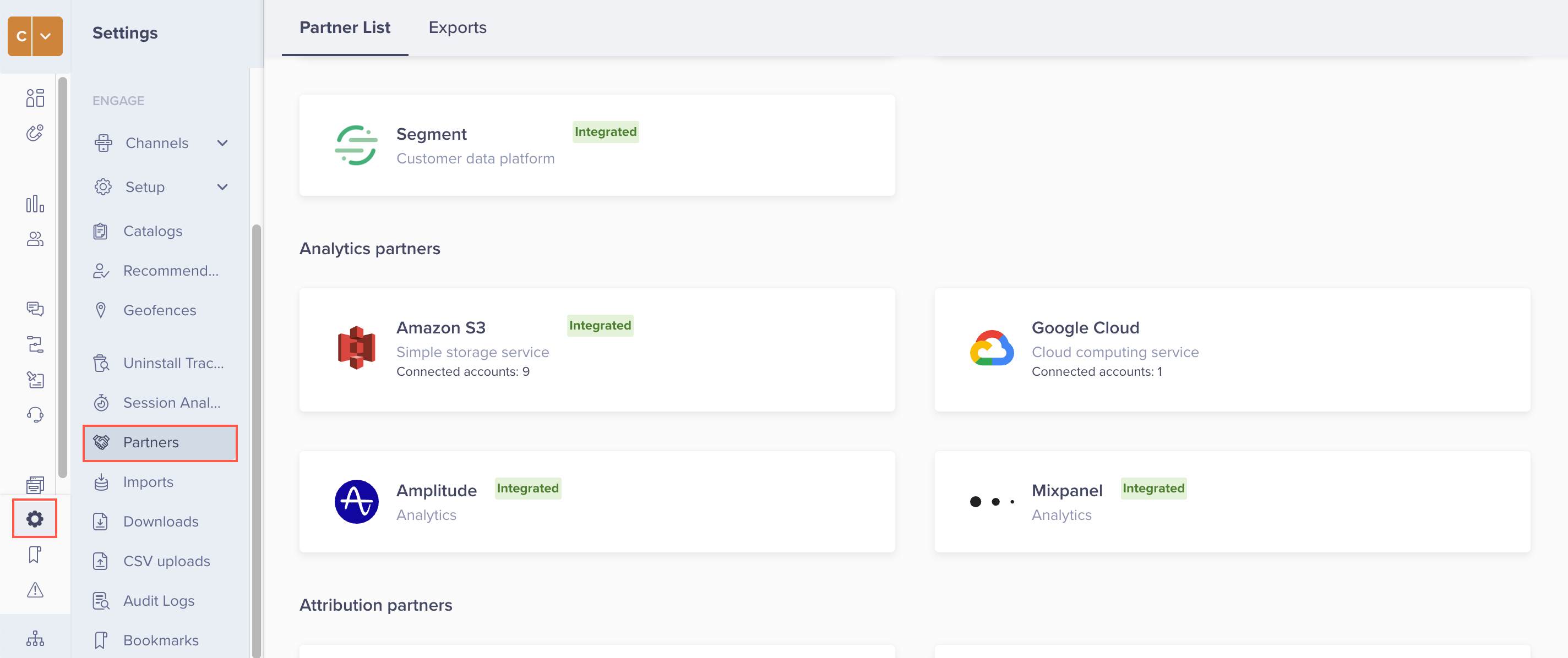
-
Hover on the Google Cloud icon and click Integrate
-
Click + Google Cloud Bucket to add a bucket. You can also add multiple buckets from this popup
-
Enter the following details and click Save Credentials:
- Bucket nickname: Enter a nickname for this bucket integration
- Service Account Key: Copy/paste the JSON string provided by Aampe (or the contents of the service account key JSON file if you decided to set up your own bucket)
- Bucket name: Enter the name of the storage bucket provide by Aampe (or that you created if you decided to set up your own bucket)
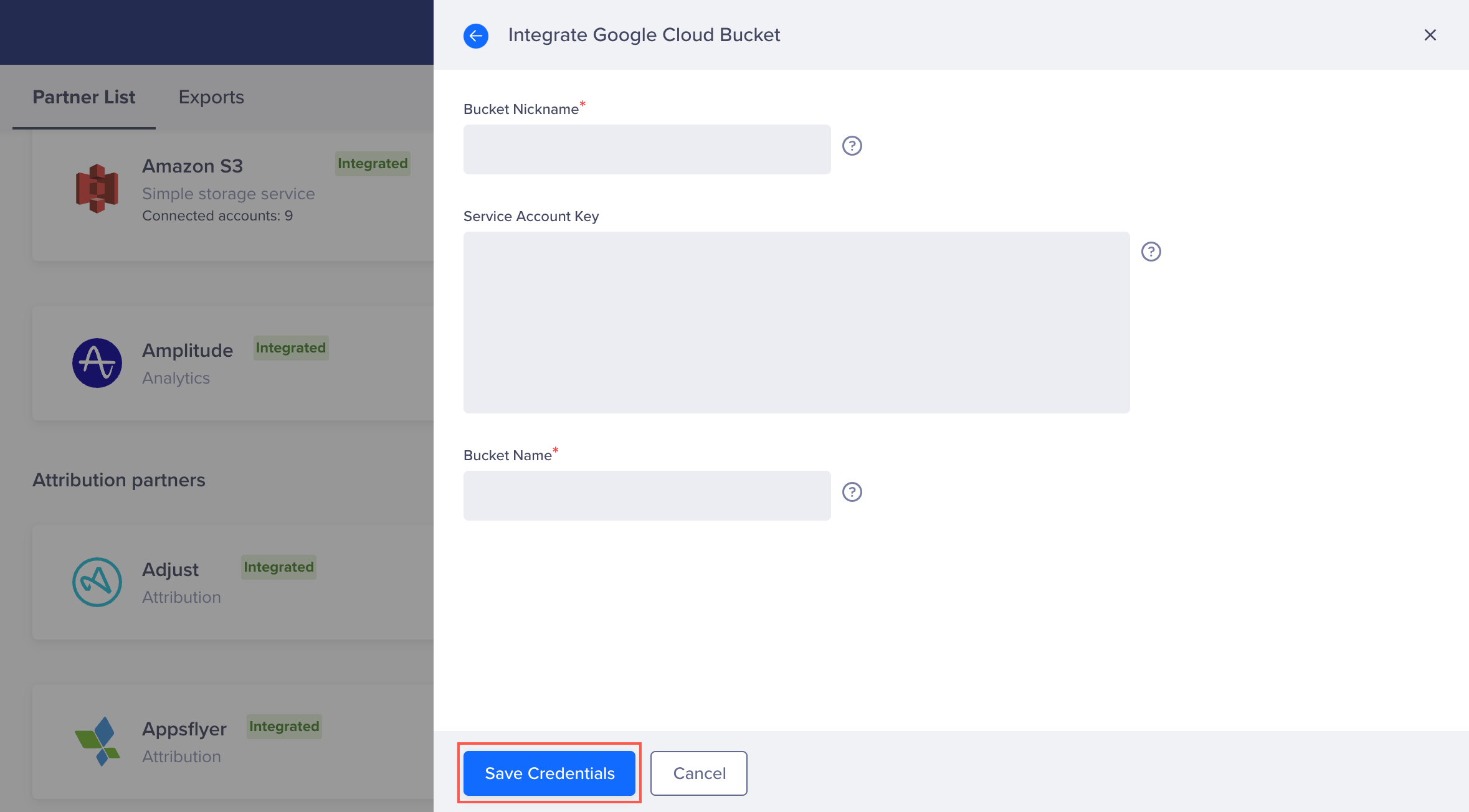
If everything went well, the new integration will appear on the list of Google Cloud integrations.
- Press on Done to continue
Step 2: Create Data Export
Aampe uses both event and profile data, and this guide walks you through setting up an export for both CleverTap User Events and User Profiles.
- Navigate to Settings > Partners from the CleverTap dashboard
- Click on the Exports tab
- Click + Export and select Google Cloud from the partners dropdown
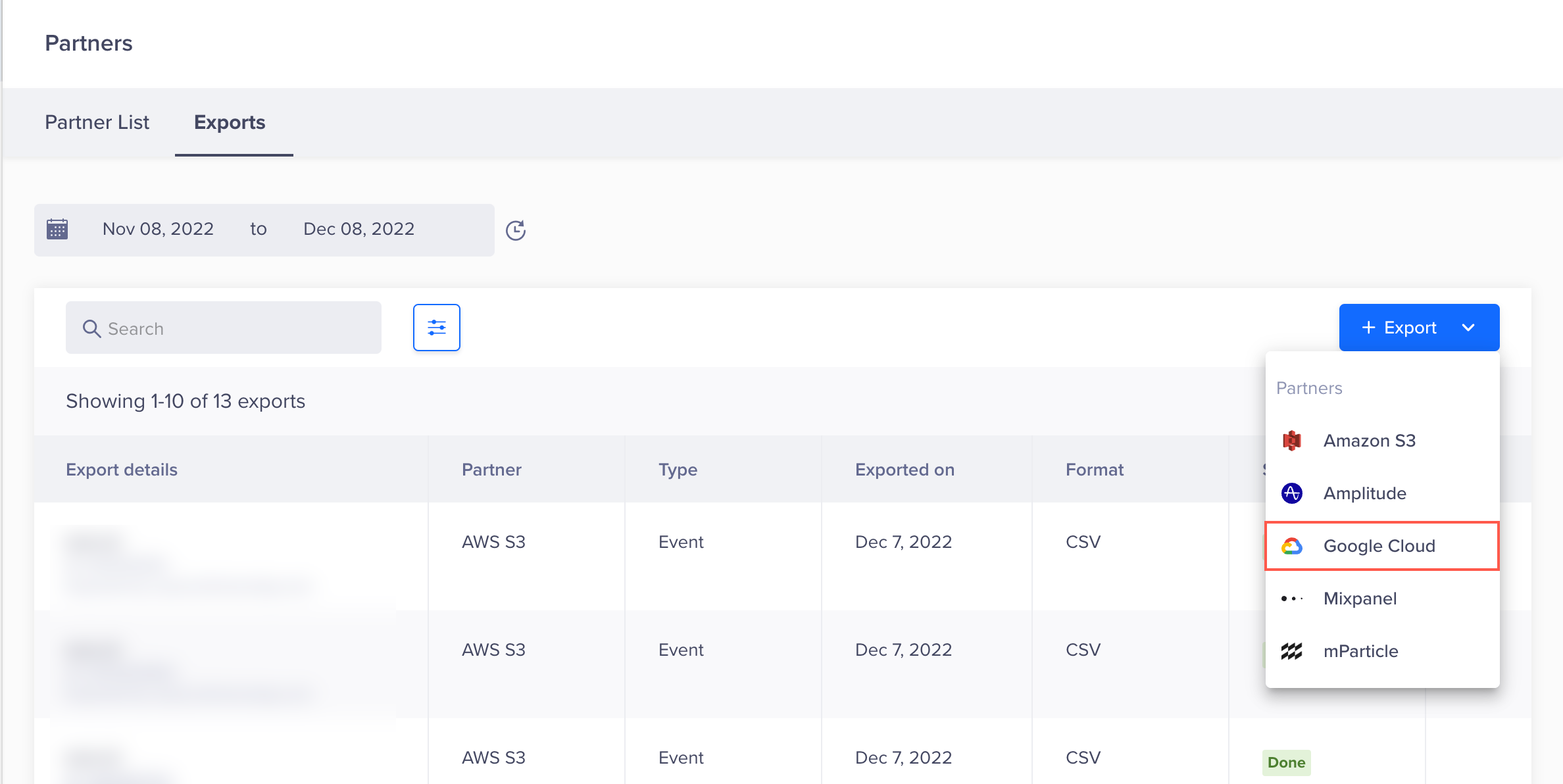
Create Export
-
The Export to Google Cloud modal will show up on the right side of the screen.
-
Select the bucket defined in the previous step
-
Configure the following settings:
- Type: All events
- Frequency: Recurring
- Frequency of data export: Every 24 Hours
- Format: JSON
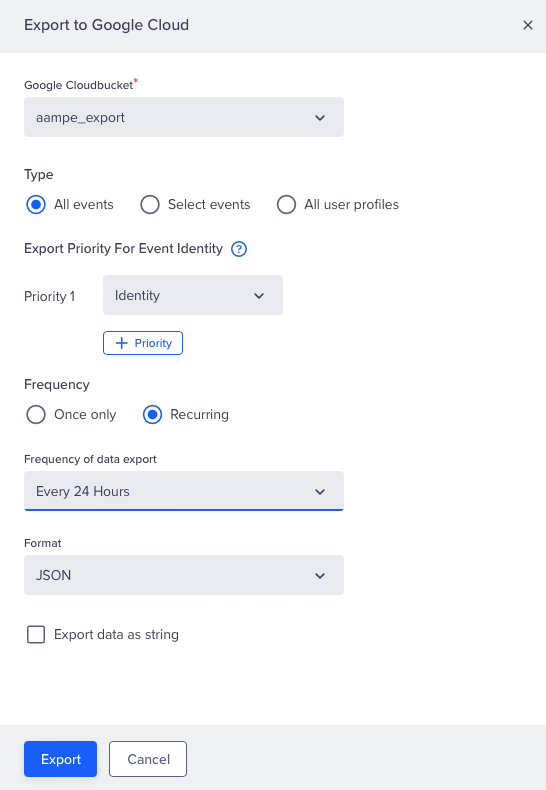
- Click Export
On clicking, the popup closes, and the Google export has initiated message displays at the top of the Exports page. You will now be able to see the newly-created export for Google Cloud
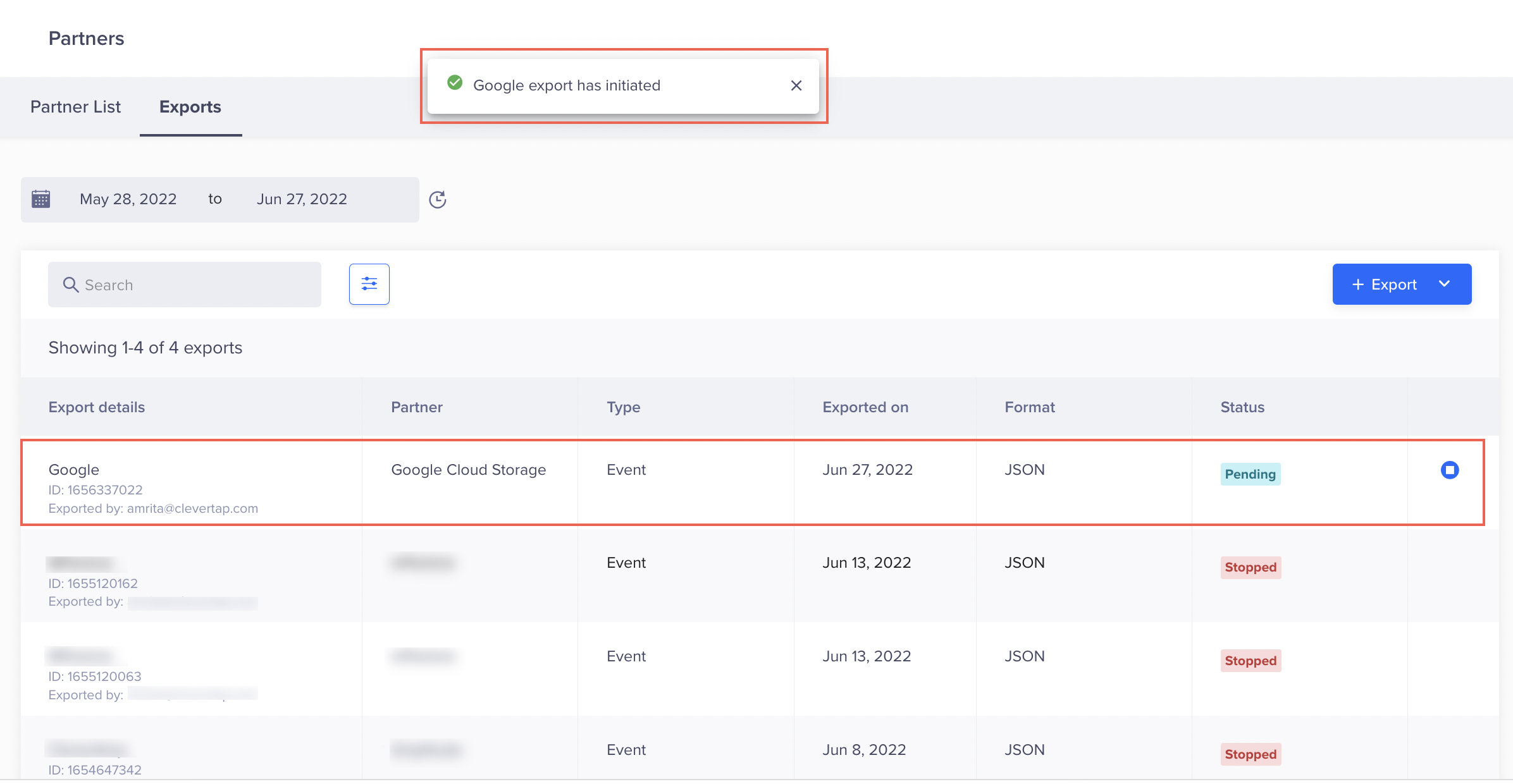
Google Export Initiated
We will now repeat steps 2 through 5 to create an export for User Profiles
- Click + Export and select Google Cloud from the partners dropdown
- The Export to Google Cloud window displays on the right side of the screen. Pleas select the bucket defined in integration earlier
- Configure the following settings:
- Type: All user profiles
- Frequency: Recurring (Every 24 Hours)
- Format: JSON
- Click Export
That's it, your CleverTap <-> Aampe data integration is all set!
Updated about 2 months ago
