Setting an Audience
🙋♂️ How do you send messages to a particular audience? Find out below! 👇
As much as it'd make all of our lives easier if they were, every message just isn't applicable to every user.
Sometimes we need to make messages apply only to specific audiences (e.g., in the case of control groups, users who speak different languages, etc.).
Here's how you make messages apply only to specific audiences in Aampe:
- Navigate to the Audiences tab in the left-side nav bar:

- Click on the purple "+ Create Audience" button in the upper right corner of the page.
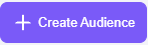
- Name your audience, click "+ add new filter", and add new filters as desired.
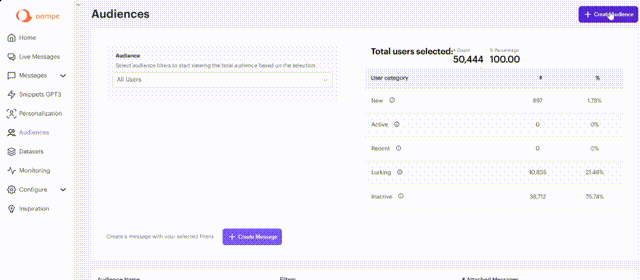
How many users are in this audience?Notice that the "Total Users Selected" and the percentage of your total audience automatically updates as you apply your filters!
- When you're done, click The purple Create button.
Don't see the filter(s) you need?Most apps have dozens and dozens of possible filters and exposing them all at once would make this feature difficult to use.
If you need to add a new filter, please send an email to [email protected] and we'll expose any filters you need!
How to write messages to this audience
There are two ways to write messages to your new audience:
- With your new audience selected from the drop-down, click the purple "+ Create Message" button at the bottom of the Audience Page:
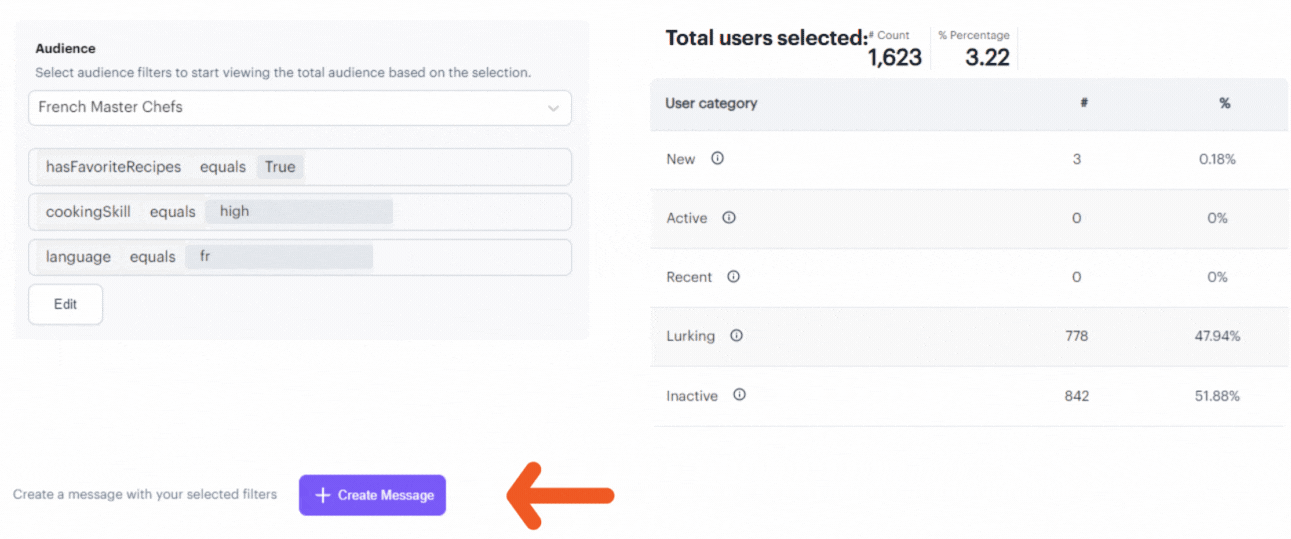
- Start a new message, select your new audience from the "Audience" dropdown at the top, and then continue writing and sending your message as you normally would:
We hope this change helps make your message writing and targeting easier!
Have any questions on setting up audiences? We'd love to hear from you! Message[email protected] with any thoughts or questions!
Updated about 2 months ago
