Segment
Estimated setup time15 minutes
There are 2 ways to setup Aampe as a segment destination
- Configure Aampe - Actions based destination
- Configure Aampe Destination
- Google Cloud Storage Destination
Configure Aampe(Actions) Destination - Preferred
The newer actions based destination allows you to send track, page, screen and identify events. It also allows you to use region of choice for data residency
This guide assumes you have an Aampe account. If not, sign up here
- Login to your Segment account at https://app.segment.com/
- Select Destinations under Connections on the left side panel
- Click on "Add Destination
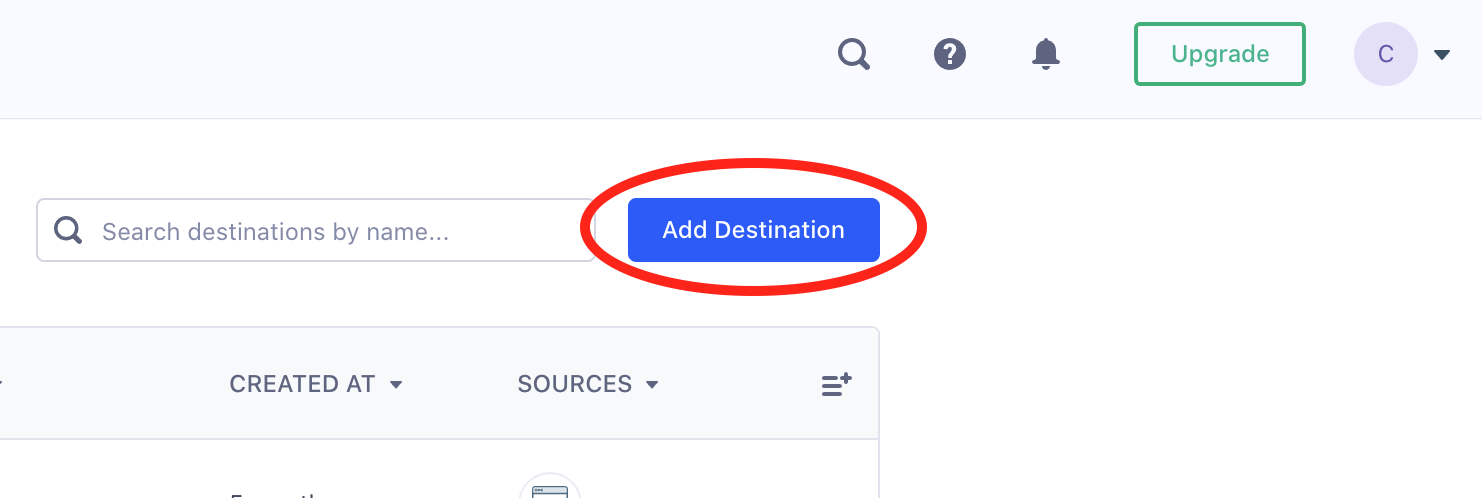
-
Enter Aampe (Actions) in the Filter Destinations searchbox.
-
On the Settings page you will see various options
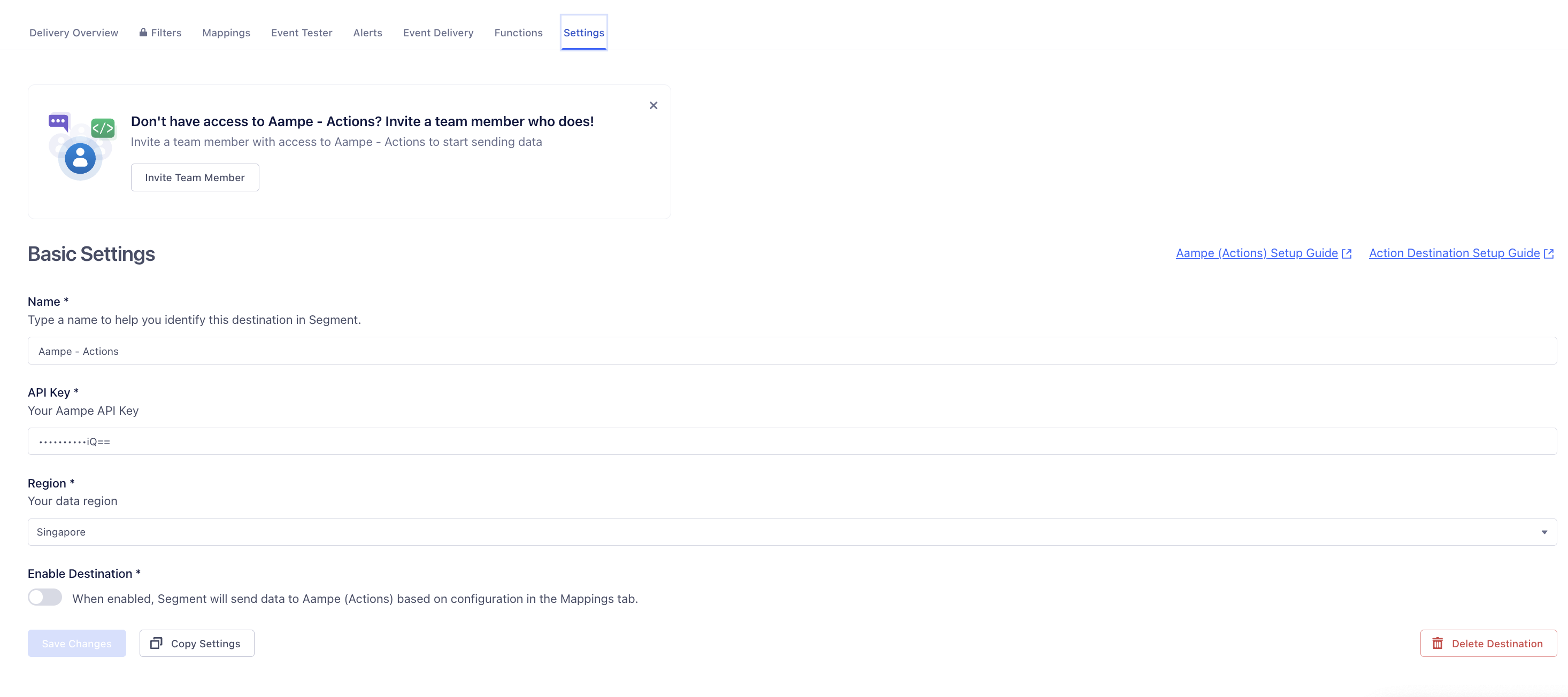
- Give the name of the destination: "Aampe-Actions"
- Your API Key:
API Key
Note that you will need the API key that you can fetch from
- Go to: https://compose.aampe.com/system-setup/integrations/events
- Login using your org credentials
- Select Connect next to Aampe endpoint
- Copy the API key
- Paste it in place of {api_key}
- Select your data residency: Where you need the data region to be
-
Change the mappings as needed depending on your data (Optional)
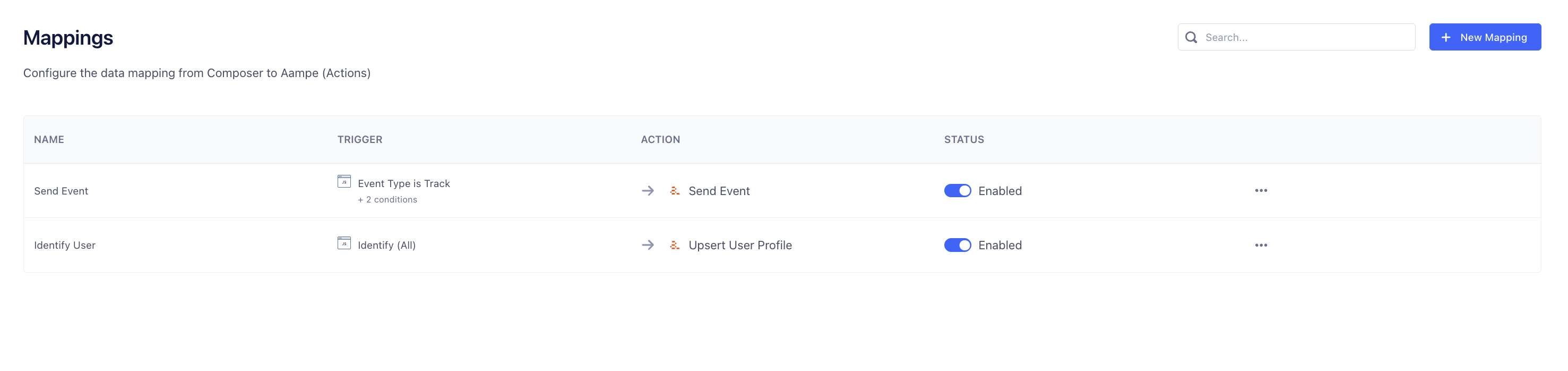
-
You should be all set sending data to Aampe.
Configure Aampe Destination
This guide assumes you have an Aampe account. If not, sign up here
-
Login to your Segment account at https://app.segment.com/
-
Select Destinations under Connections on the left side panel
-
Click on "Add Destination"
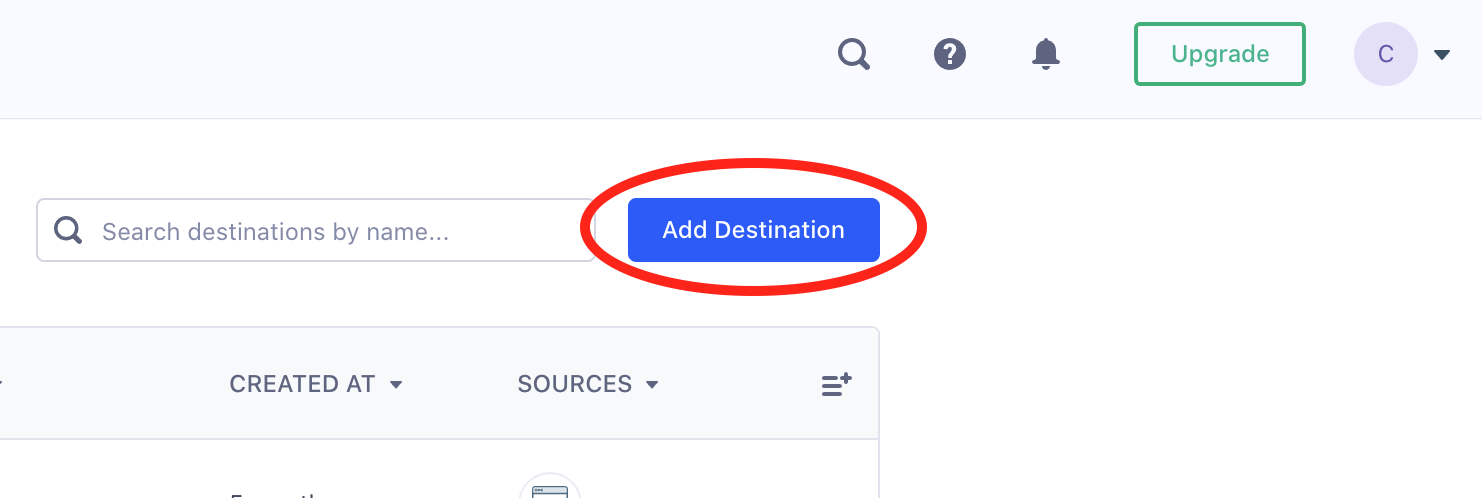
-
Enter Aampe in the Filter Destinations searchbox.
-
Click on the Configure Aampe button, select the data source for your app events, then click on Next.
-
Enter a destination name of your choice and click on Save. We recommend naming it Aampe App Events
-
Login to Aampe Composer in another browser tab, then go to System Settings > Integrations
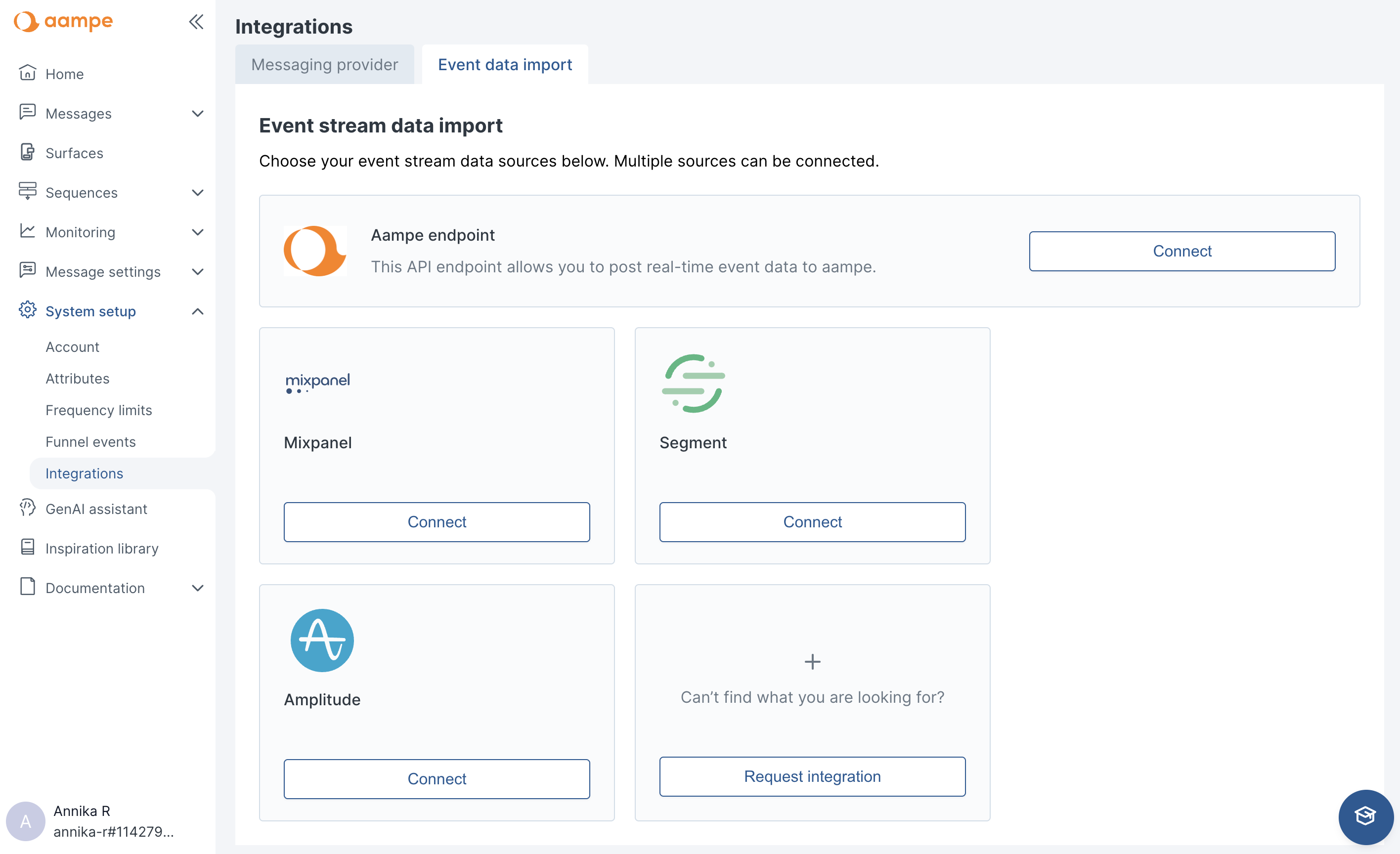
- Select Segment, and then copy the Segment API key from here.
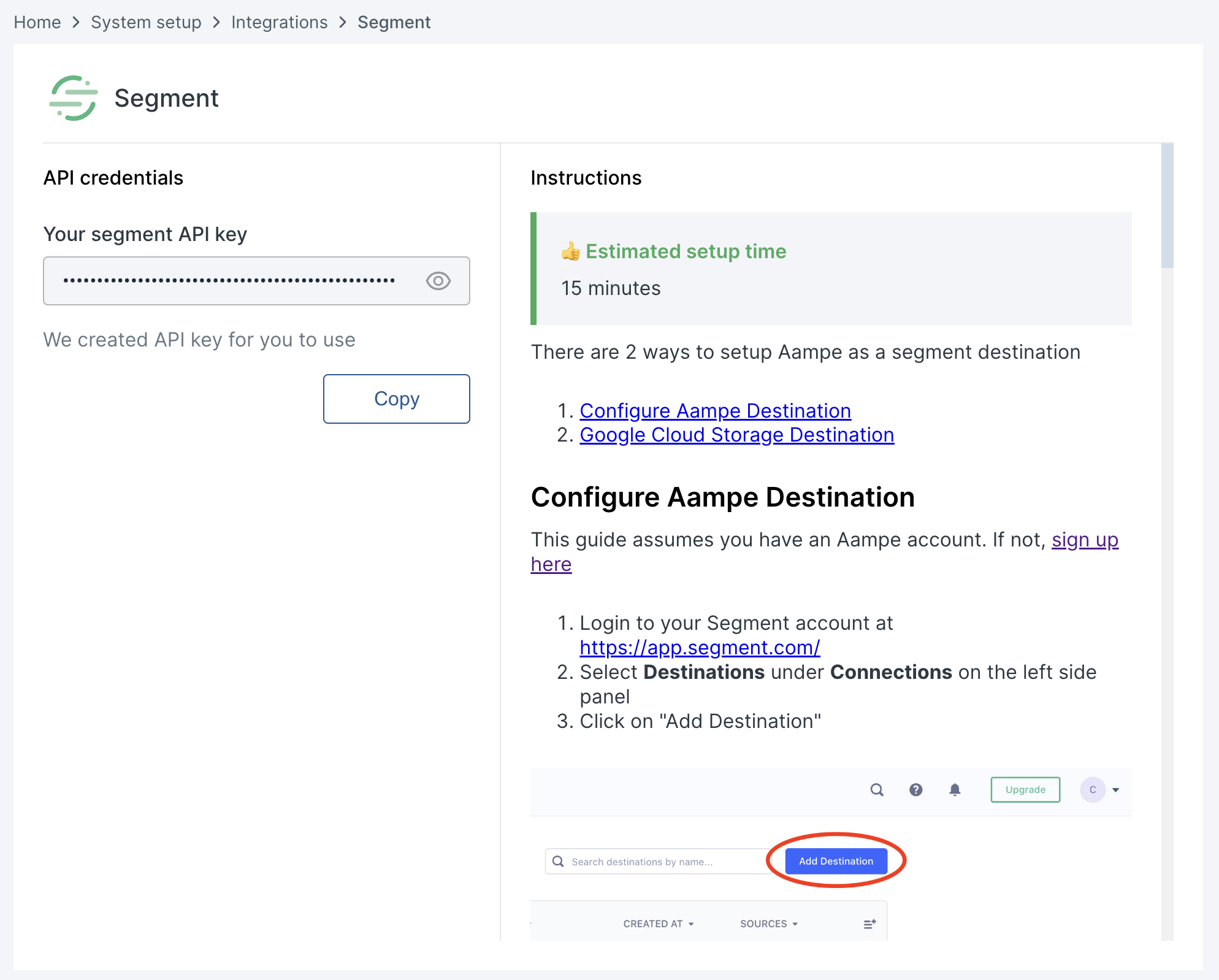
- Paste this key into the API Key field under Connection Settings on the Segment website (this is where we left off at Step 6.)
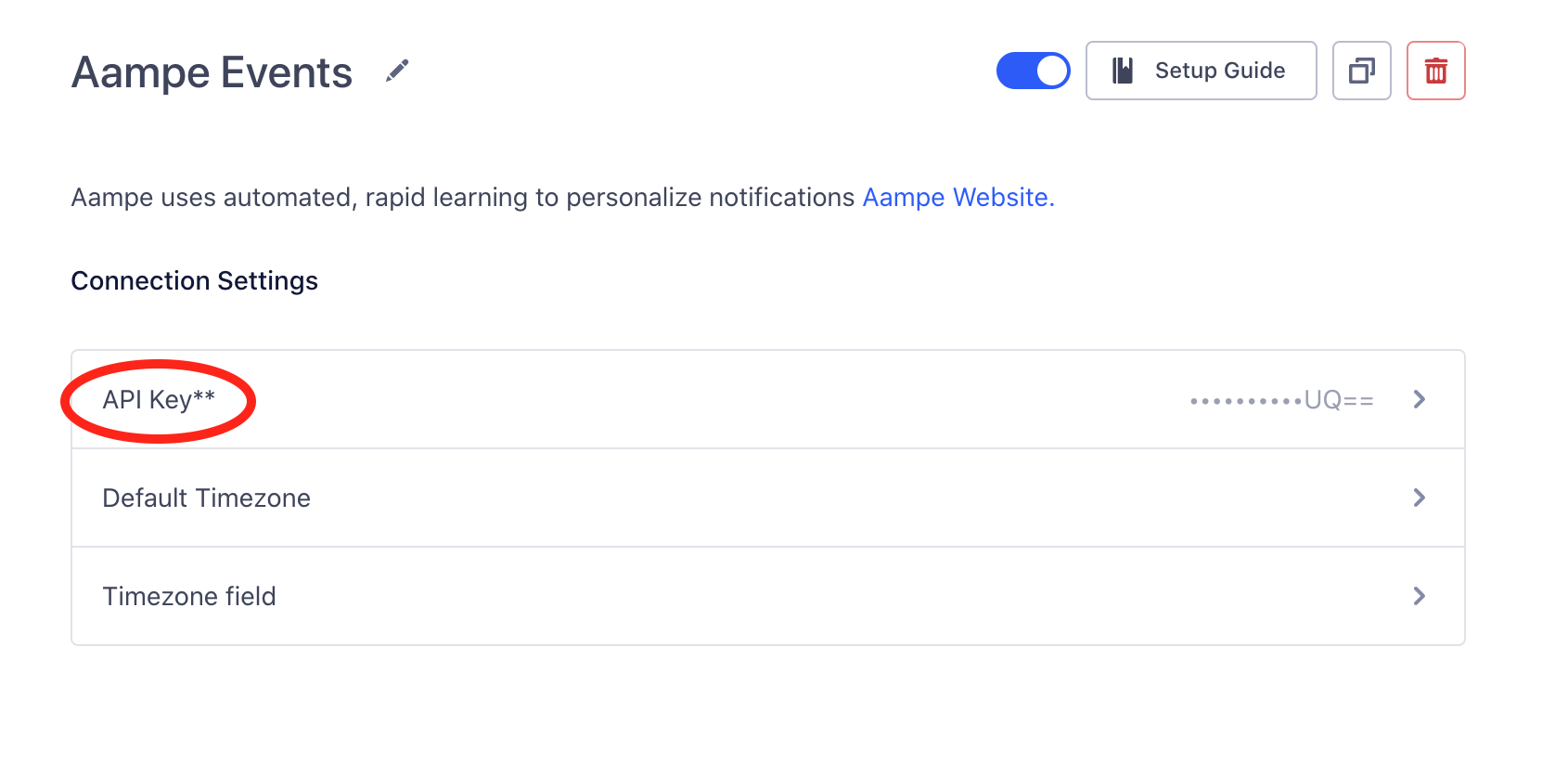
Configure Google Cloud Storage Destination
Requirements:
- A Google Cloud bucket name. For example: aampe-staging-data-xxx
- A credentials file. For example: xxxxxxxx-4e120-14a6f2ac3c25.json
Aampe will provide both of these to you for setup
- Go to Segment’s Connection > Destinations section
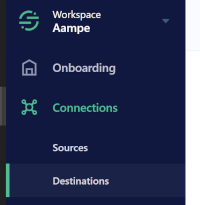
- Click on Add Destination
- Search for Google Cloud Storage in the catalog that appears
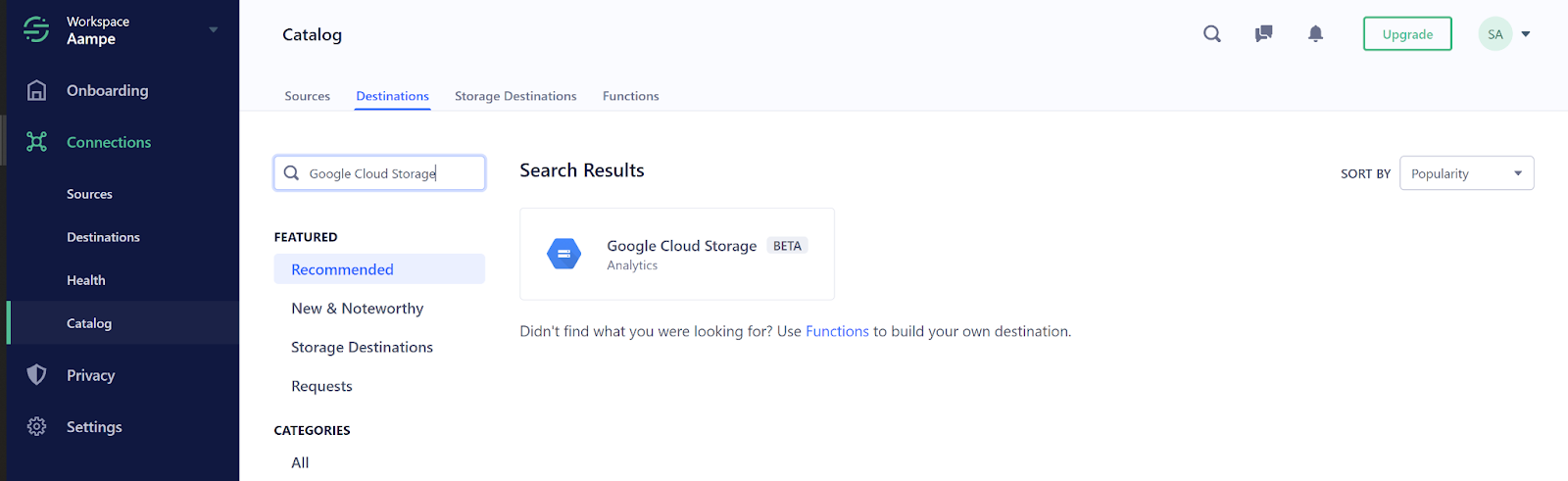
- Click on the Google Cloud Storage destination
- Click on Configure Google Cloud Storage.
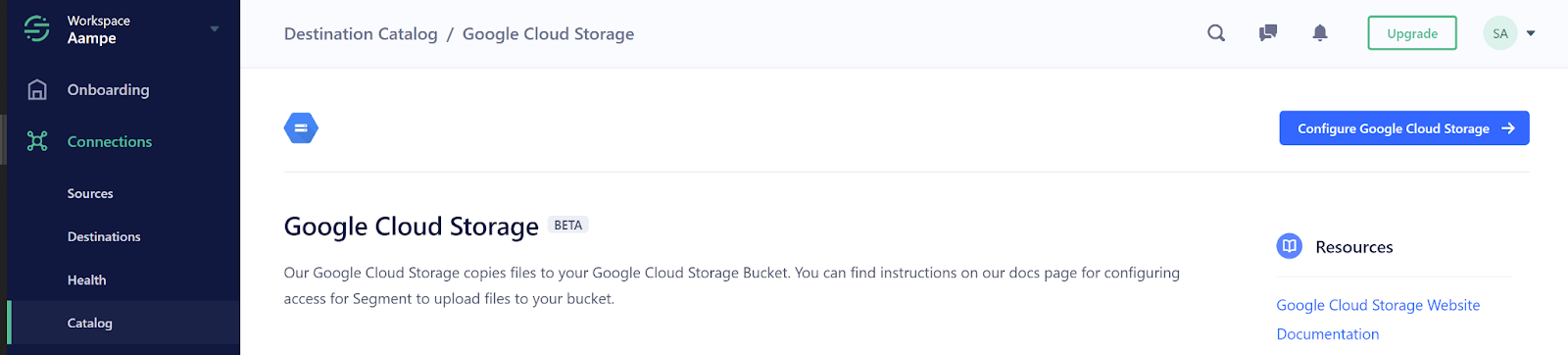
- Select the source you wish to share with Aampe and then click on Confirm Source. Source will be your data source housing the event data
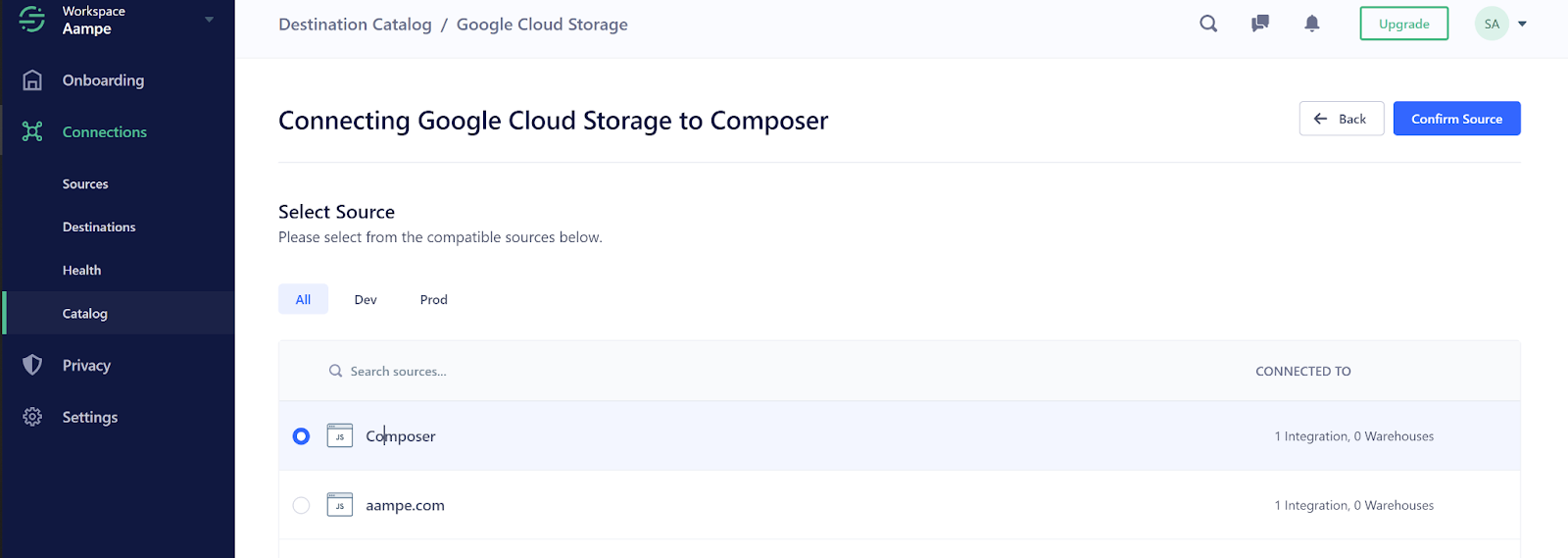
- You will then be redirected to a screen where you will provide the destination bucket details (provided by Aampe):
Bucket: the name of the bucket where the data will flow
GCS Private Key File: the content of the JSON with the access credentials to that bucket
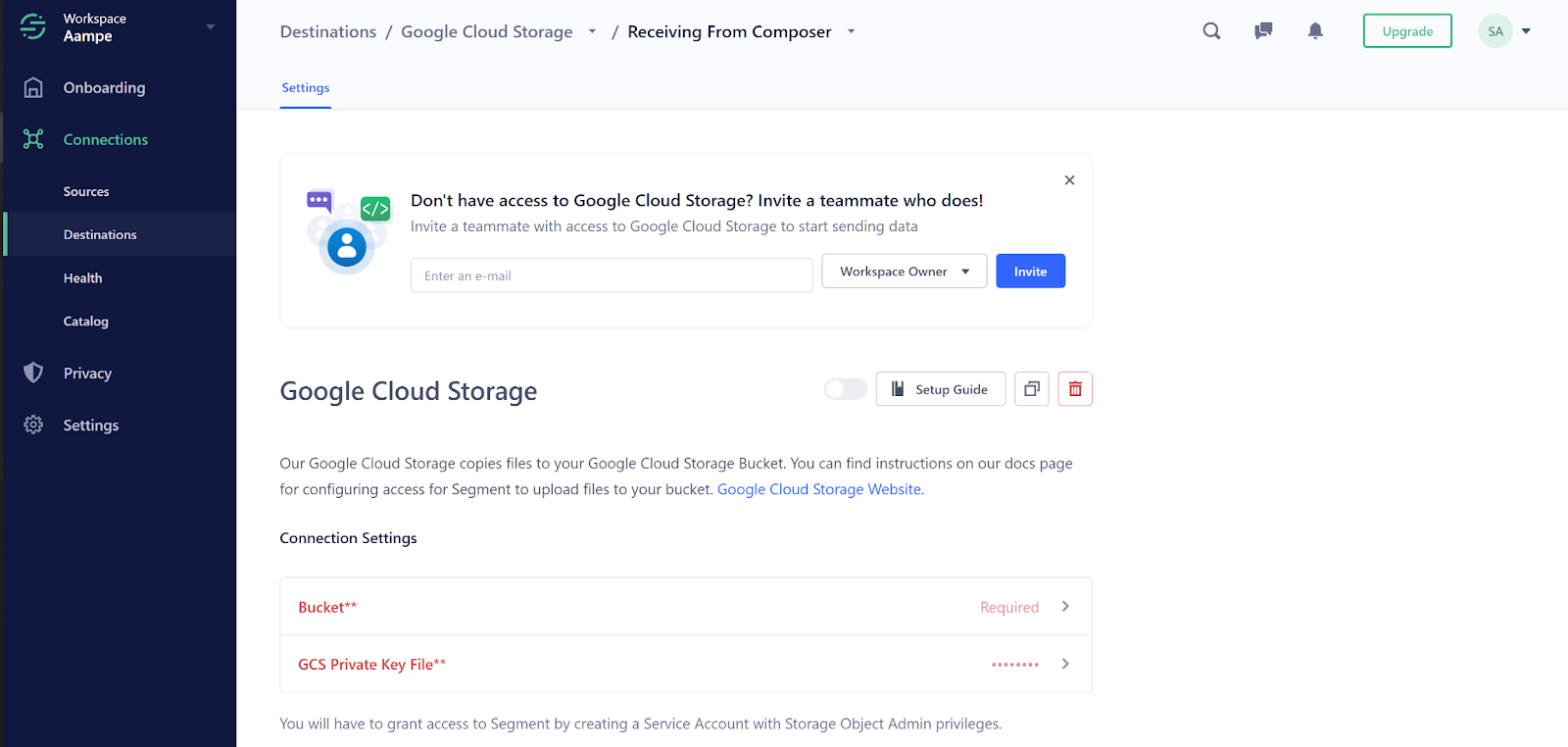
- After having input both details, you need to click on the toggle that enables this destination and the integration is completed

Updated about 2 months ago
