Writing your first message
Writing your first message in Aampe is a piece of cake. 🎂
To get started, visit Aampe's Message Editor
(You can get to this page by visiting compose.aampe.com and clicking the purple "+ Quick create" button in the upper right corner of the page.)
First, select the kind of message you'd like to write from the pop up:
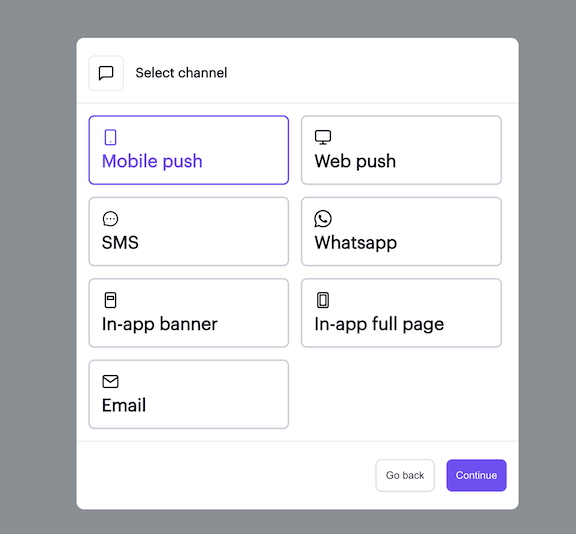
For the purpose of this walkthrough, let's go with Mobile push, but you're welcome to experiment with any channel.
Then, once you choose an option, the Message Editor will open up.
From here, scroll right on down to the message input boxes labeled "Header" and "Body."
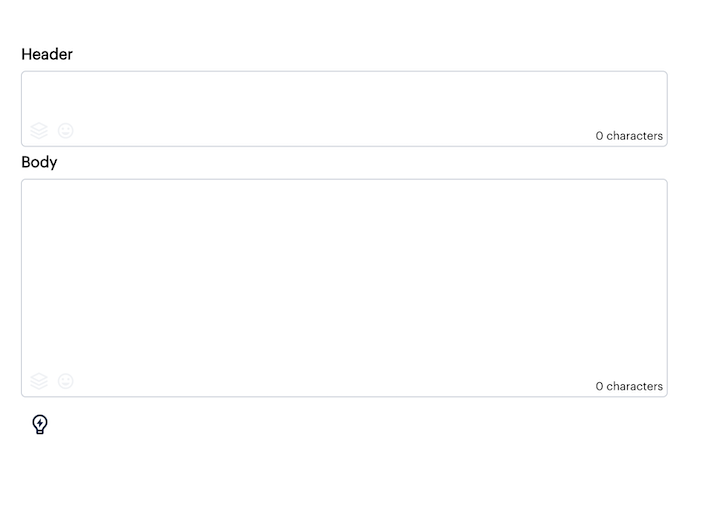
Once you're here, go ahead and start typing something fun!
You can even add an image URL to the Image URL box to add a picture!
(Don't worry it won't get sent to anyone! 😅 This is DRAFT mode. Any message here is safe to play with and won't get sent until you do your integrations and click the purple "Start Sending" button.)
Want to add an emoji? We've got you covered!Clicking on the little smiley face will open an emoji toolbar. You can also insert an emoji with the keyboard shortcuts "Windows + ." or "Control + Command + Space" on Mac.
We also included an integrated Character Counter to help make sure your messages aren't truncated (...although we've actually done the studies and found that truncation doesn't actually hurt your message performance. 👍)
As soon as you've finished typing, you'll be able to preview the output automatically on the little phone screen to the right of the message editor:
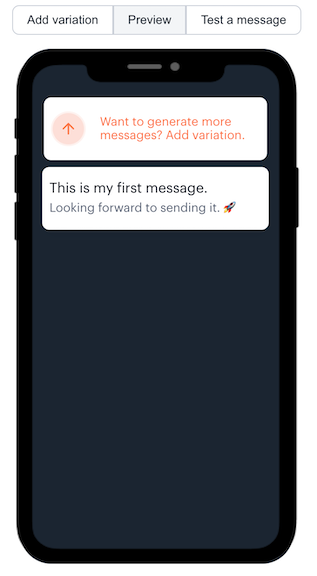
Congrats, you've successfully written your first message in Aampe! 🎉
Updated 4 months ago
