Leanplum
Estimated setup time15 minutes
Requirements
- Your App ID
- Your Production API Key
- (Optional) Your Data Export API Key
Aampe will essentially call the Leanplum API on your behalf.
Get your App ID and API Keys
-
Once logged in to Leanplum, navigate to Development > App Settings

Image source: Leanplum docs
-
Select API Keys from the left navigation bar.
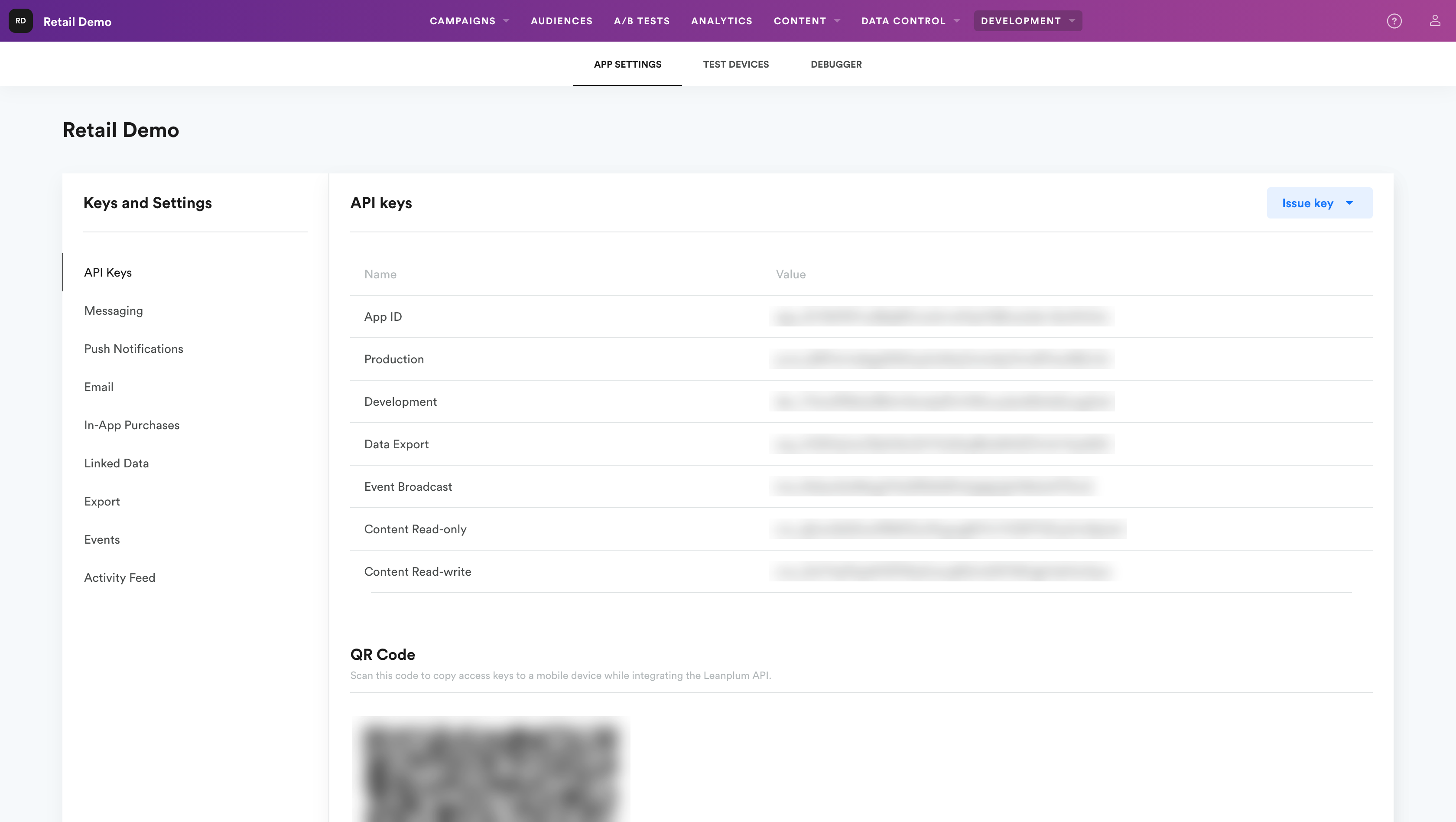
Image source: Leanplum docs
- Copy the App ID, Production and Data Export keys.
Configure your CleverTap push integration on Aampe
- Go to https://compose.aampe.com and login using your Aampe credentials
- Navigate to System setup > Integrations
- The Messaging Provider tab will open
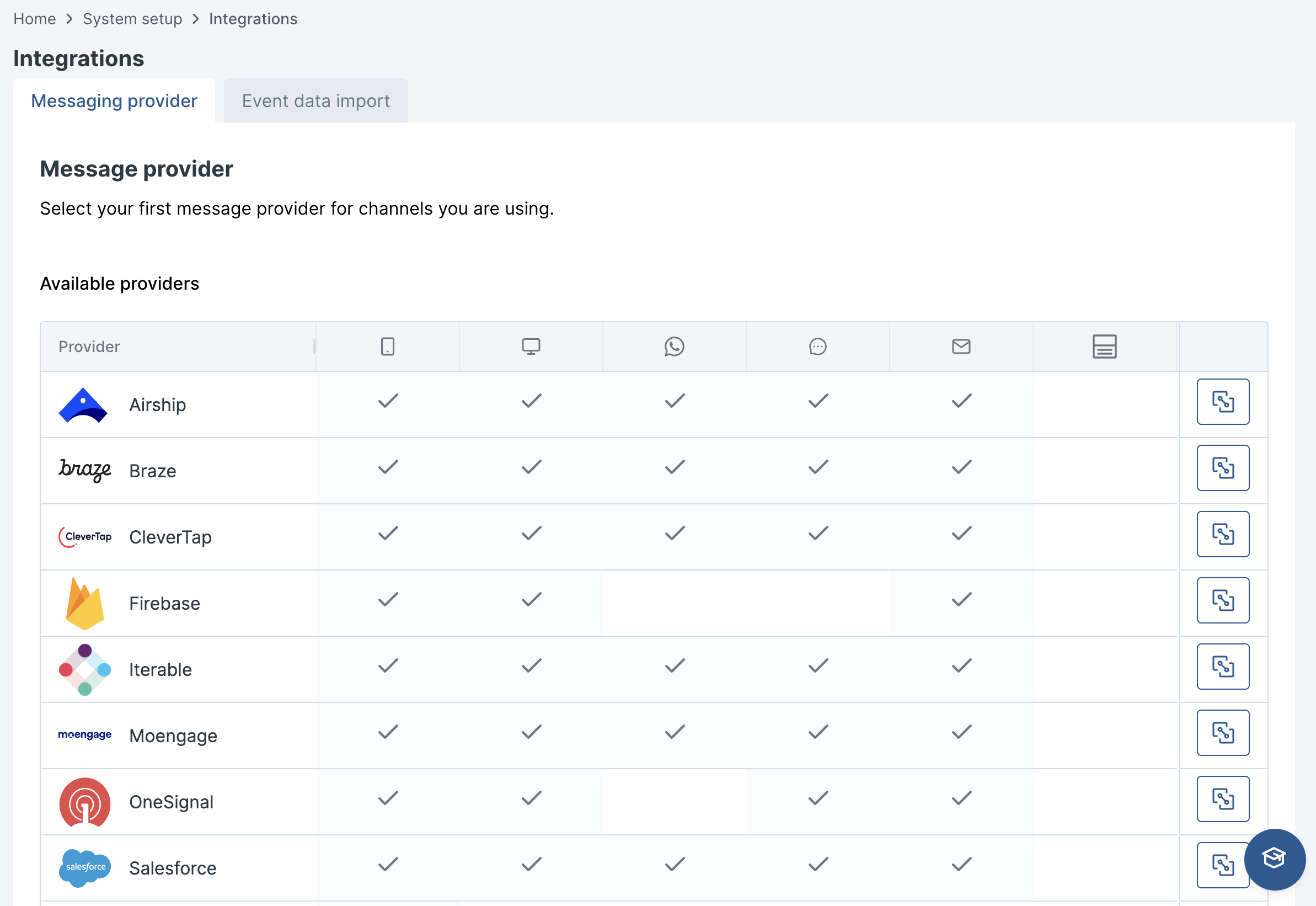
- Toggle the Activate knob on the Leanplum row
- Input the App ID, Production and Data Export keys into their respective textboxes
- Click on Connect
🎉 You're all set!
Updated 2 months ago
