Emarsys
Estimated setup time30 mins
Requirements
- An API user name and secret
- A dedicated push campaign with personalization tokens and an external event
Aampe will first guide you through the creation of a dedicated transaction externally triggered push campaign. It will then message your users by calling the Emarsys External Event trigger API on your behalf.
Set up API permissions
Create an API user and secret
Verify permissionsThe following steps need to be performed by an Emarsys account owner
- Login to the Emarsys application
- Go to Admin > Security Settings
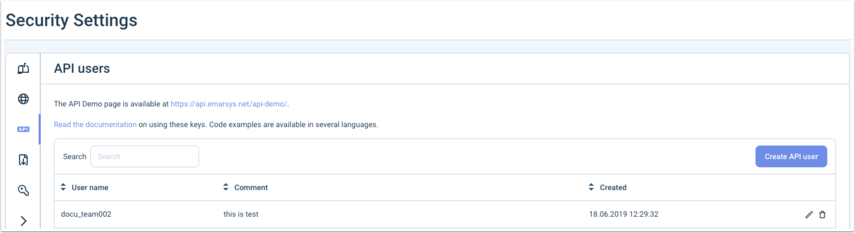
Press on Create API user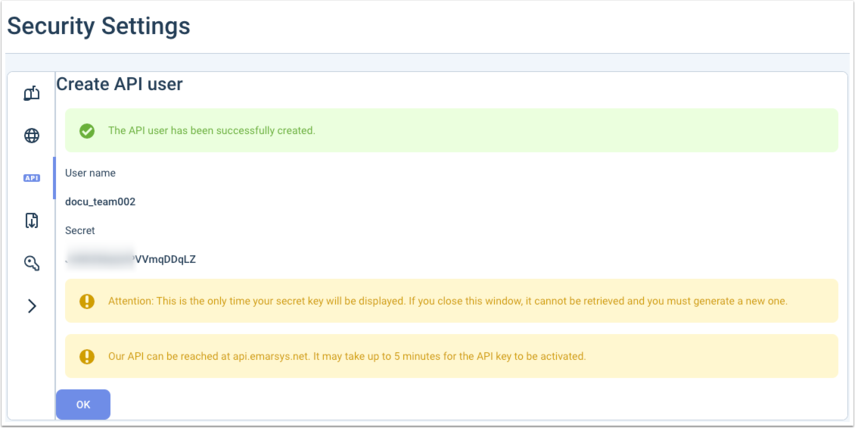
Copy the resulting User name and Secret (note that the secret will no longer be availabe for copying once you leave this screen)
Set up API permissions for the newly created user
-
Go to Management > Security Settings > API Users
-
Click on the edit button (in the form of a pencil)
-
You will reach a menu with toggles with all the possible Emarsys API permissions
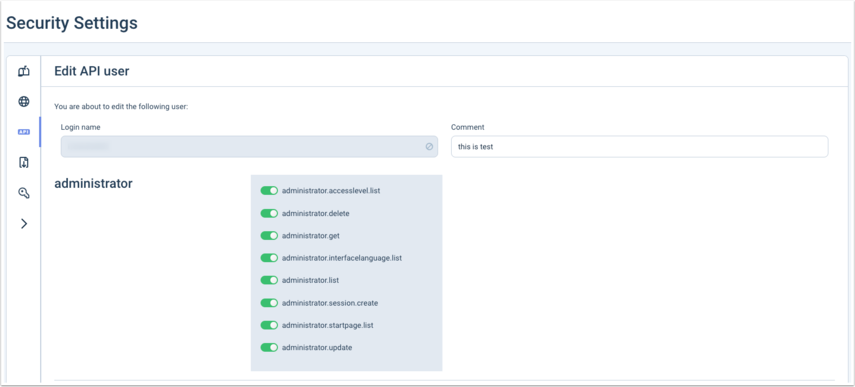
-
Find and toggle the externalevent.trigger permission
-
Click on Edit at the bottom of the page to apply the permission modifications
Create a dedicated campaign for Aampe
A 4-step procedure to create a transaction push campaign that Aampe can use to personalize your notifications
Step 1) Create personalization tokens
-
Go to Content > Personalization
-
Click on Create Token
-
Select External Data in the Choose Personalization Capability window
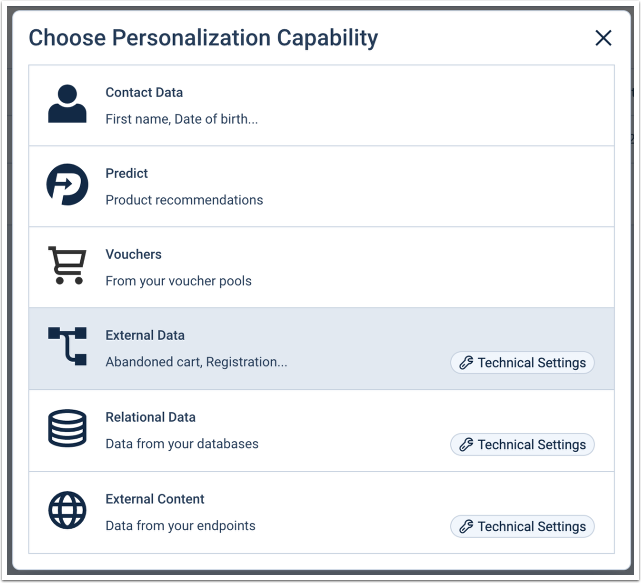
-
Enter "Aampe Title" under Name and "Aampe" under Category. Create "Aampe" category by clicking Create Category
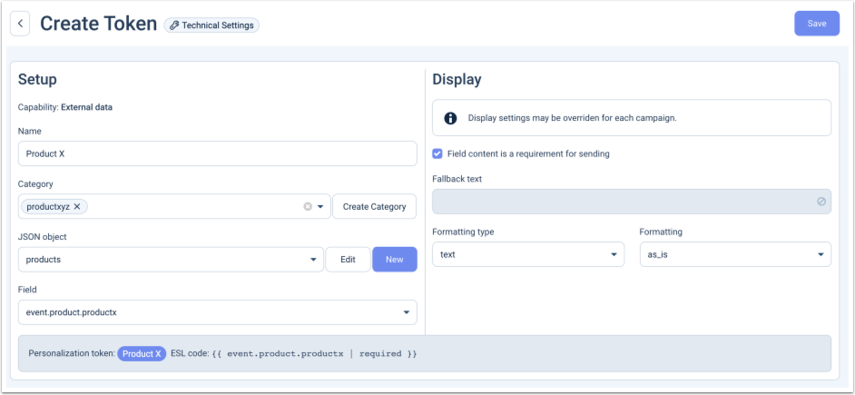
-
Click on New in the JSON object section
-
Enter "aampe" under Name
-
Copy/paste the following JSON snippet into the code editor
-
{ "aampe": { "title": "Push notification title", "body": "Push notification body" } } -
Press on Modify
-
Select
event.aampe.titlein the Field section -
Click Save
-
Click on Create Token again selecting External Data in the Choose Personalization Capability window
-
This time, enter "Aampe Body" under Name and "Aampe" Category for this token.
-
Select the "aampe" JSON object that you just created
-
Select
event.aampe.bodyin the Field section -
Click Save
Step 2) Create push campaign
-
Go to Channels > Mobile Engage
-
Select the Push Messages tab
-
Click Create Push campaign
-
In the campaign wizard, enter "Aampe" in Message name, select your mobile app and set Recipient Source to "Automation Center"
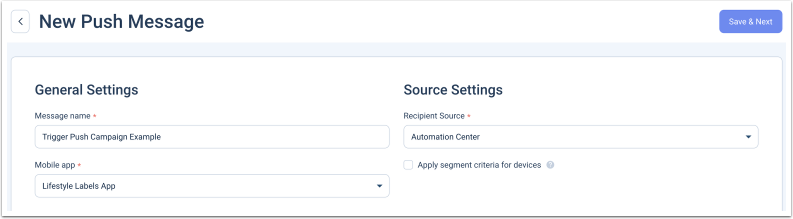
-
Drag the Aampe Title and Aampe Body personalization tokens respectively to the title and body sections of the notification in the preview pane.
-
Click Ready to Launch
Step 3) Set up an external event
- Go to Management > External Events
- Click on Create External Event
- Enter "Aampe push trigger" under External event name
- Click on Create
- Copy the external event ID number, it will be needed later when setting up the integration in the Aampe composer
Step 4) Create an interactions program
- Go to Automation > Automation
- Click on Create Program
- Select Behavior-focused journeys (Internactions)
- Select External event as the trigger
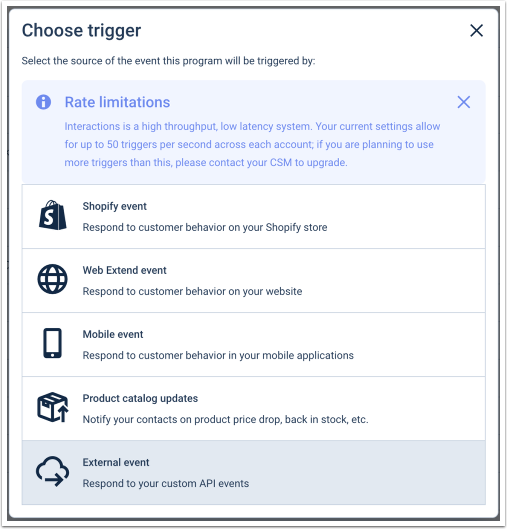
- Double click on the External event node
- Select the external event created in Step 3
- Click OK
- Click on the Decision node to add it to the program
- Double click on the new Decision node that you just added
- Add the segment with all of your users
- Click OK
- Click on the Mobile Engagement push message channel to add it to the program
- Double click on the Mobile Engagement push message node
- Select the "Aampe" push campaign that you created in Step 2 using the dropdown menu
- Click OK
- Click Activate
Set up the integration in the Aampe Composer
- Go to https://compose.aampe.com and login using your Aampe credentials
- Navigate to Configure > Push Provider
- Toggle the Emarsys integration
- Input your API User name, Secret, and External Event ID you generated during this setup tutorial
Updated about 2 months ago
