Setting your goals
Teach Aampe's model what events are important to you. 🧠
After your integration is complete, you'll notice that Aampe has all of your events listed under the "Configure > Events" menu in the left nav bar (They will all initially appear under the "Blocked" tab).
You'll want to find the events you'd like to track and optimize (especially those that constitute a Click event, General Engagement event, a High-Intent event, and a Revenue event).
Click the "Import" button next to each event that you'd like to track and optimize:
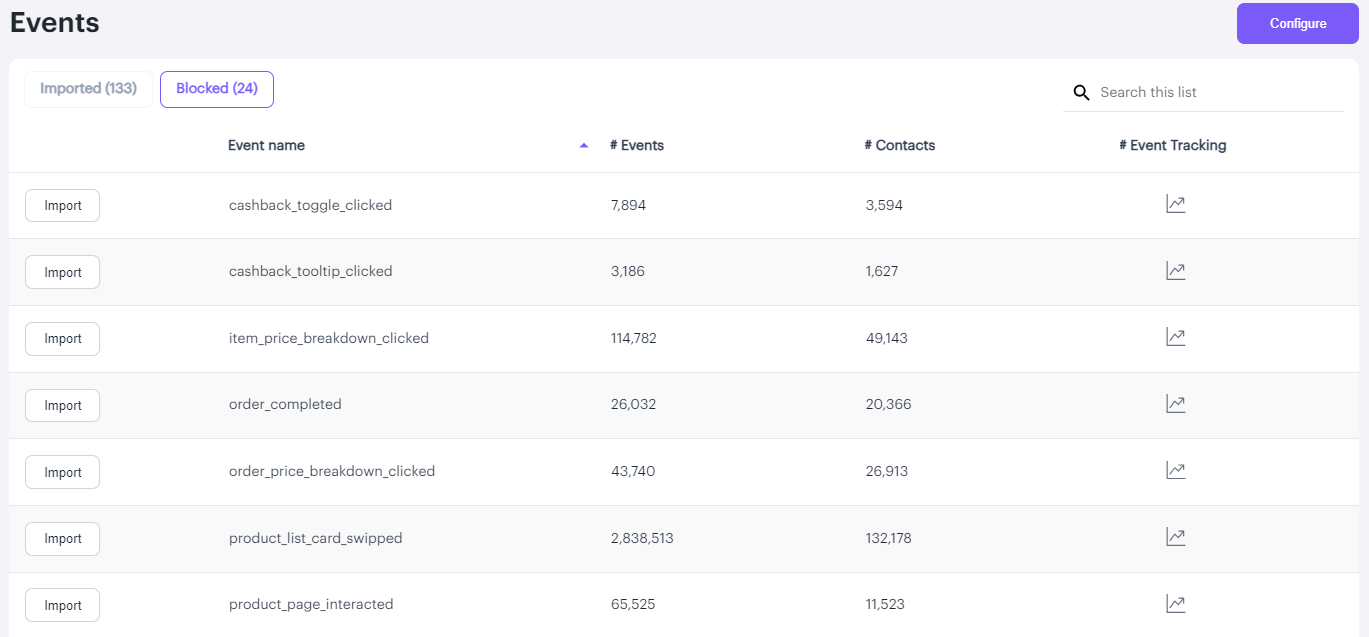
Some helpful informationNote that we include the number of events and the number of contacts who have performed each of these events during the past 30 days to help you understand which events are important.
You can also click on the chart icon under "# Event Tracking" to see how the number of successful events has varied over the course of othe past month.
After you've imported your relevant events, you need to classify them:
Which event(s) constitute a Click event?
Which represent a Revenue event?
Inform our model by using the dropdown next to each event name to classify each event appropriately:
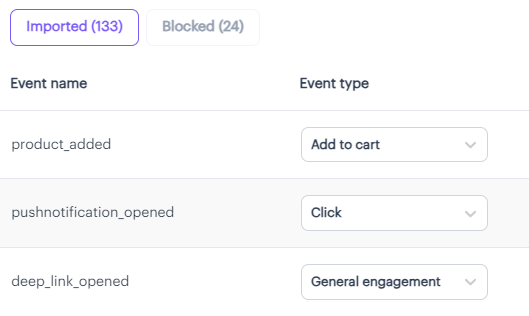
A few notes on event classification
- Our model learns over all events, but only optimizes for events classified as "Add to Cart" (Intent) and "Revenue" (Conversion)
- YES! You can have multiple events with the same classification (e.g., two different Revenue events)
- If you'd like to remove any events, you can click the "Remove" button on the far right of the row.
If you'd like to rename any of the classifications, you can do that too
Let's say you're a meditation app, and you don't have an "Add to Cart" event. You can rename this event to something like "Successful Meditation" by clicking the purple "Configure" button in the upper left corner of the screen and renaming the event in the free text field:

(Note: At this time, the associated icons cannot be changed.)
Do you have any questions on Configuring Events? If so, drop us a line at[email protected], and we'd be happy to help!
Updated 8 days ago
Once your events are configured, it's time to start writing messages! 📝
