How to schedule messages
📆 Want your messages to only go out on certain days? Here's how to do it!
Aampe works best when we have a big catalog of messages to choose from, but sometimes you have messages that only make sense to send at certain times (like holiday sales, for example).
Here's how you set messages to only send during specified dates:
1. Write your message as you normally would.
2. Click 'Deeplinks & Scheduling,' 'Edit,' and then enter your desired date range:
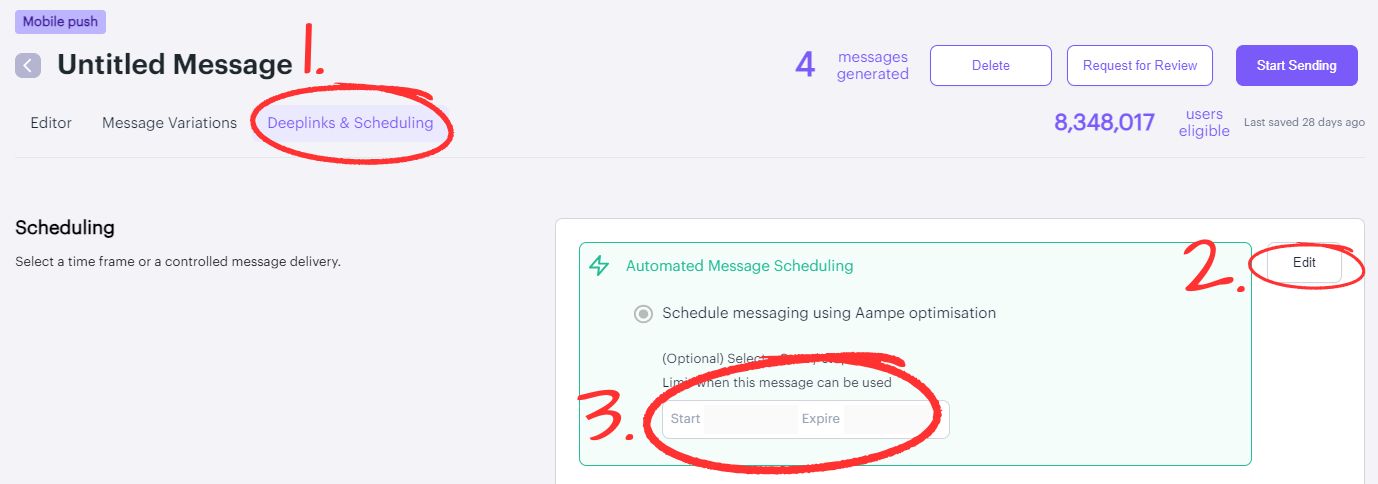
3. Click "Save" to save your settings.
4. When you're ready, click "Start Sending" to schedule your messages!
This will make this message only eligible for the specified period of time. Afterwards, it will appear in your expired folder.
Remember: Just because a user can receive a message, doesn't mean that they will.Our model is constantly learning your users to determine the best message to send them at a given time. This means that, while your user may receive your scheduled message, they also may not receive it, depending on if our model determines that it's the best message to send.
If you have a message that absolutely needs to go to each of your users, consider using the "Controlled Message" option.
You can also choose to respect or override your delivery provider's frequency limits.
Under the "Scheduling Limits" section under the same tab you'll see a "Provider frequency limit" section:

Selecting the top option respects your delivery provider frequency limit, but electing the bottom option allows Aampe's model to message users beyond your provider's set frequency limits if our model determines that additional message(s) are likely to increase your goal events (as determined at the user-level).
Note: This option is currently only functional for Braze and CleverTap users
Have any questions on message scheduling? We'd love to hear from you! Please send any thoughts, questions or suggestions to[email protected]!
Updated 4 months ago
