Mixpanel
Estimated setup time15 minutes
Requirements
- Your Mixpanel's Project ID and Data Residency (Steps)
- Service account credentials (Username & Secret) (Steps)
Aampe will essentially periodically pull from Mixpanel's RAW data export API.
Getting the Project ID and Data Residency
- Login to your Mixpanel account
- Click on the Settings gearwheel placed at the top-right corner of your screen.
- Select your organization under ORGANIZATION SETTINGS.
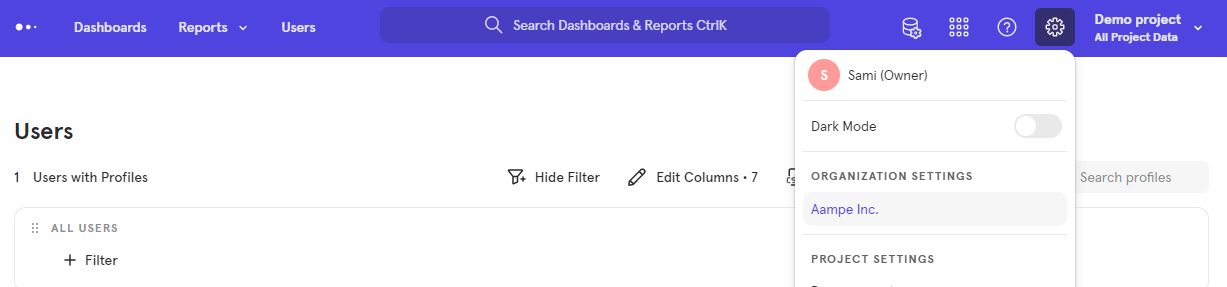
- Navigate to Projects
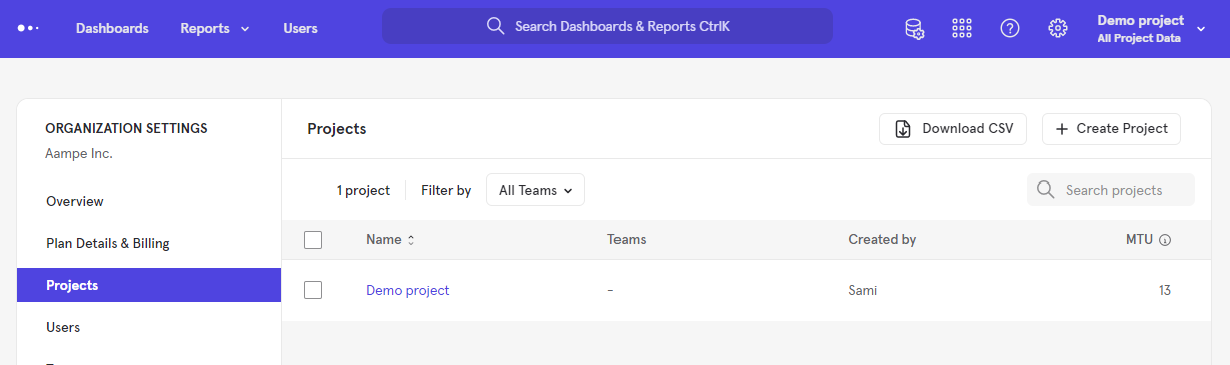
- Choose the project with the data you wish Aampe to ingest.
- You will find your Project ID and Data Residency in the table.
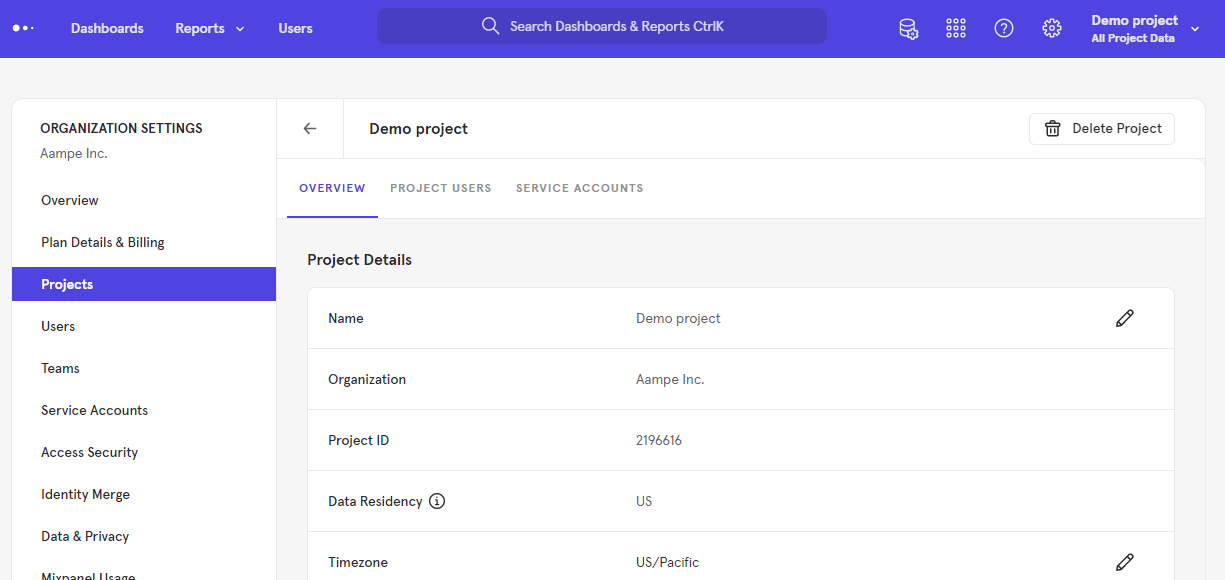
Creating a service account
- Log into your Mixpanel account
- Click on the Settings gearwheel placed at the top-right corner of your screen.
- Select your organization under ORGANIZATION SETTINGS
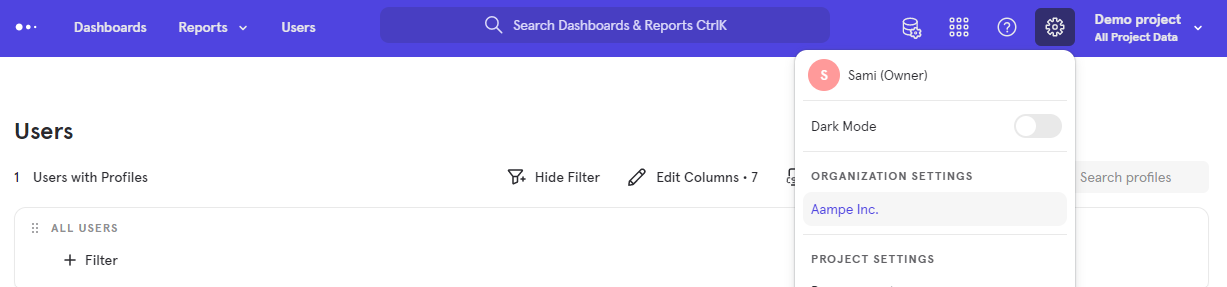
- Navigate to Service Accounts
- Click on + Add Service Account at the top-right corner.
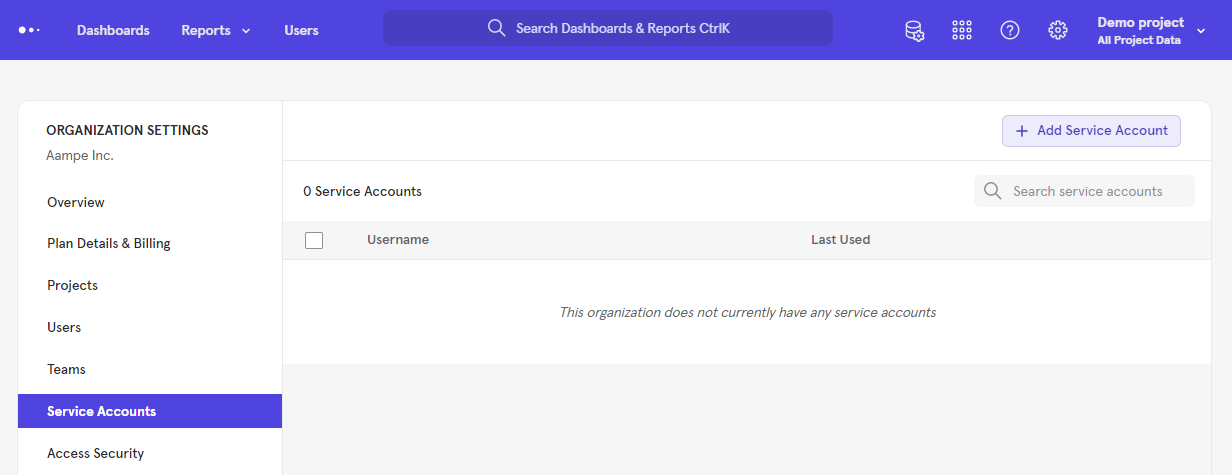
- Choose a NAME for your service account. For example: aampe-data-export
- Select the PROJECT(S) with the data you wish Aampe to ingest.
- Keep the ORGANIZATION ROLE as Member and PROJECT ROLE as Consumer.
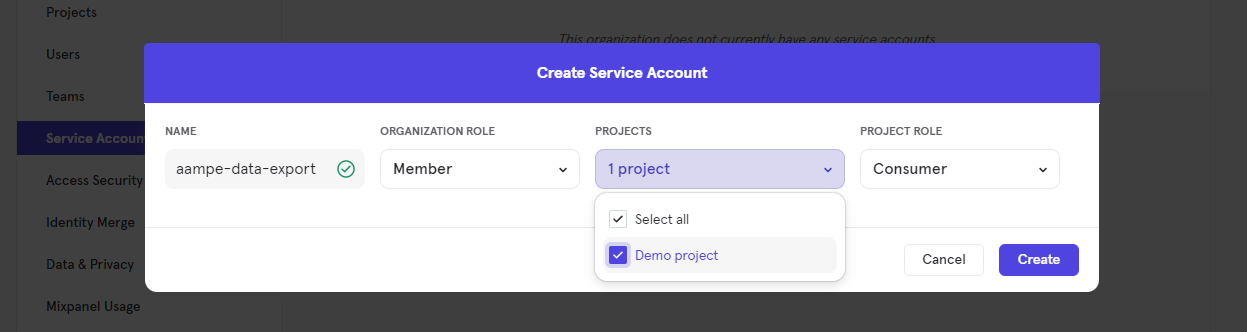
- Click on Create
- The service account Username and Secret will appear.
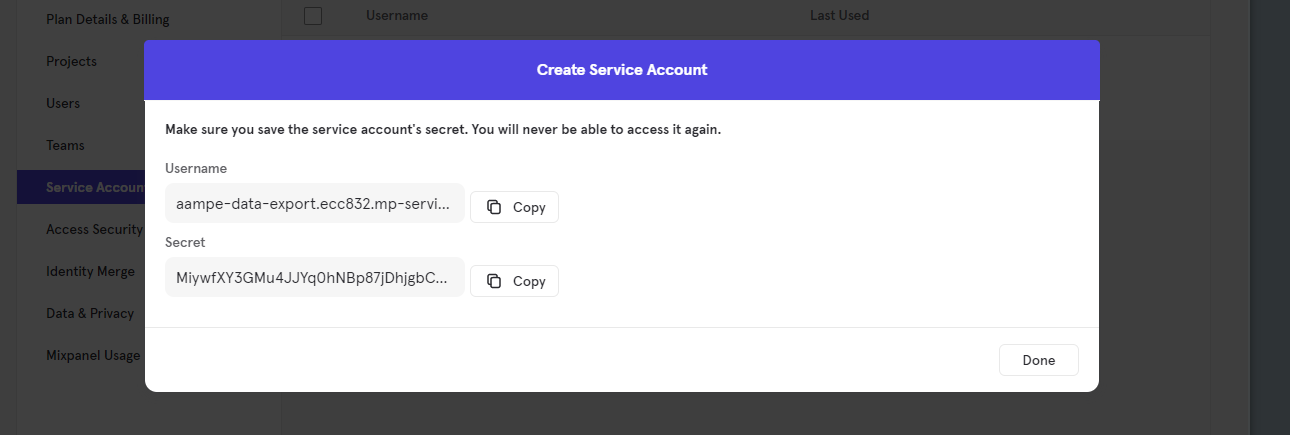
- Store these username and secret and then we will use these to query the Mixpanel API
- Navigate to System Settings > Integrations > Data Import
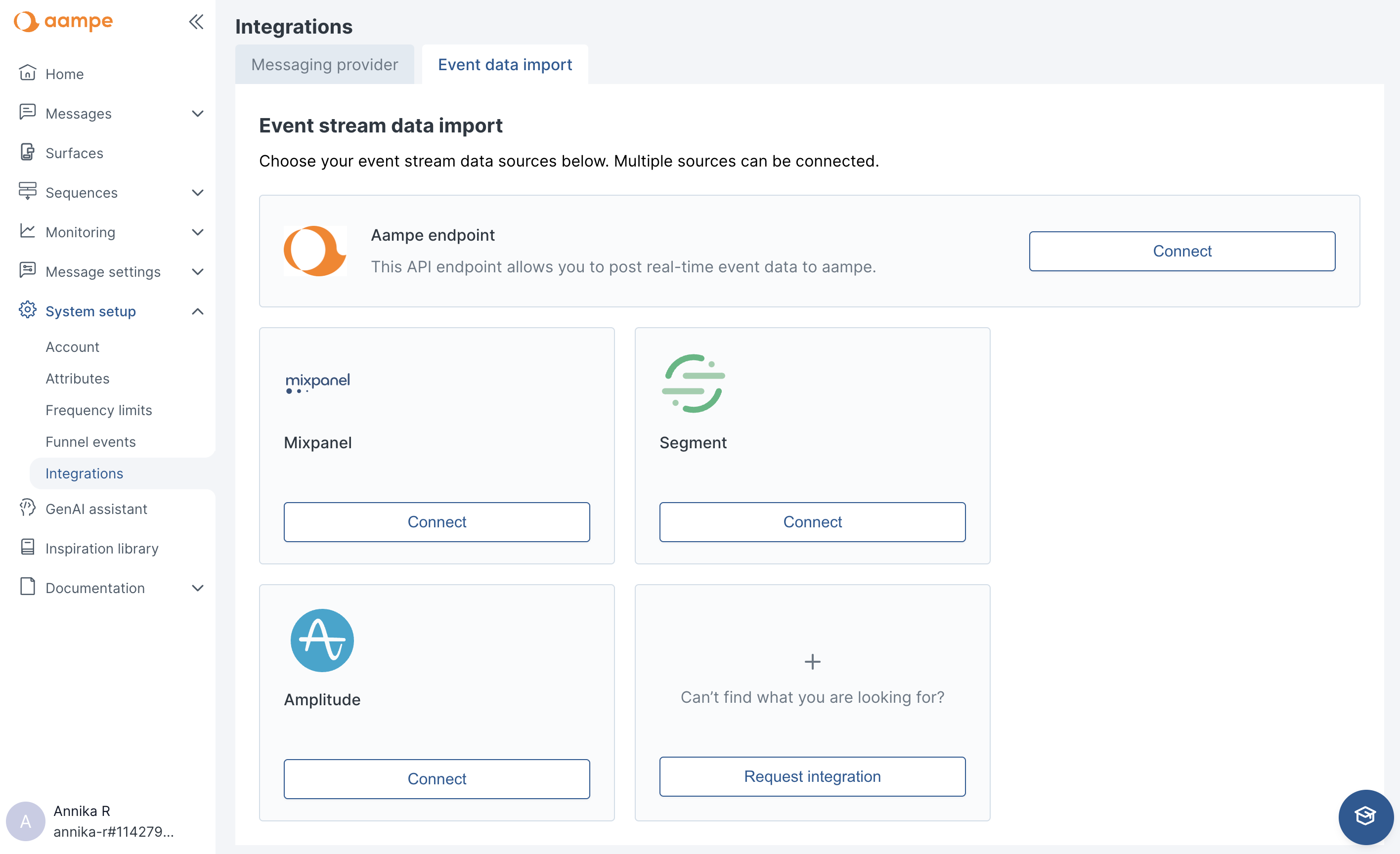
- Select Mixpanel and add your credentials.

Updated about 2 months ago
