Creating email templates in Aampe
Aampe Composer makes it easy to create personalized email templates. Whether you're a design pro or just getting started, we've got you covered.
- Navigate to Message settings > Email templates
- You now see a list of all your existing email templates. Select the template you want to edit or click Create to create a new one.
Our template editor provides both visual and HTML design options:
Design tab: Visual drag-and-drop editing (perfect for getting started)
- Visual editor click Content tab provides standard email content blocks as drag and drop elements
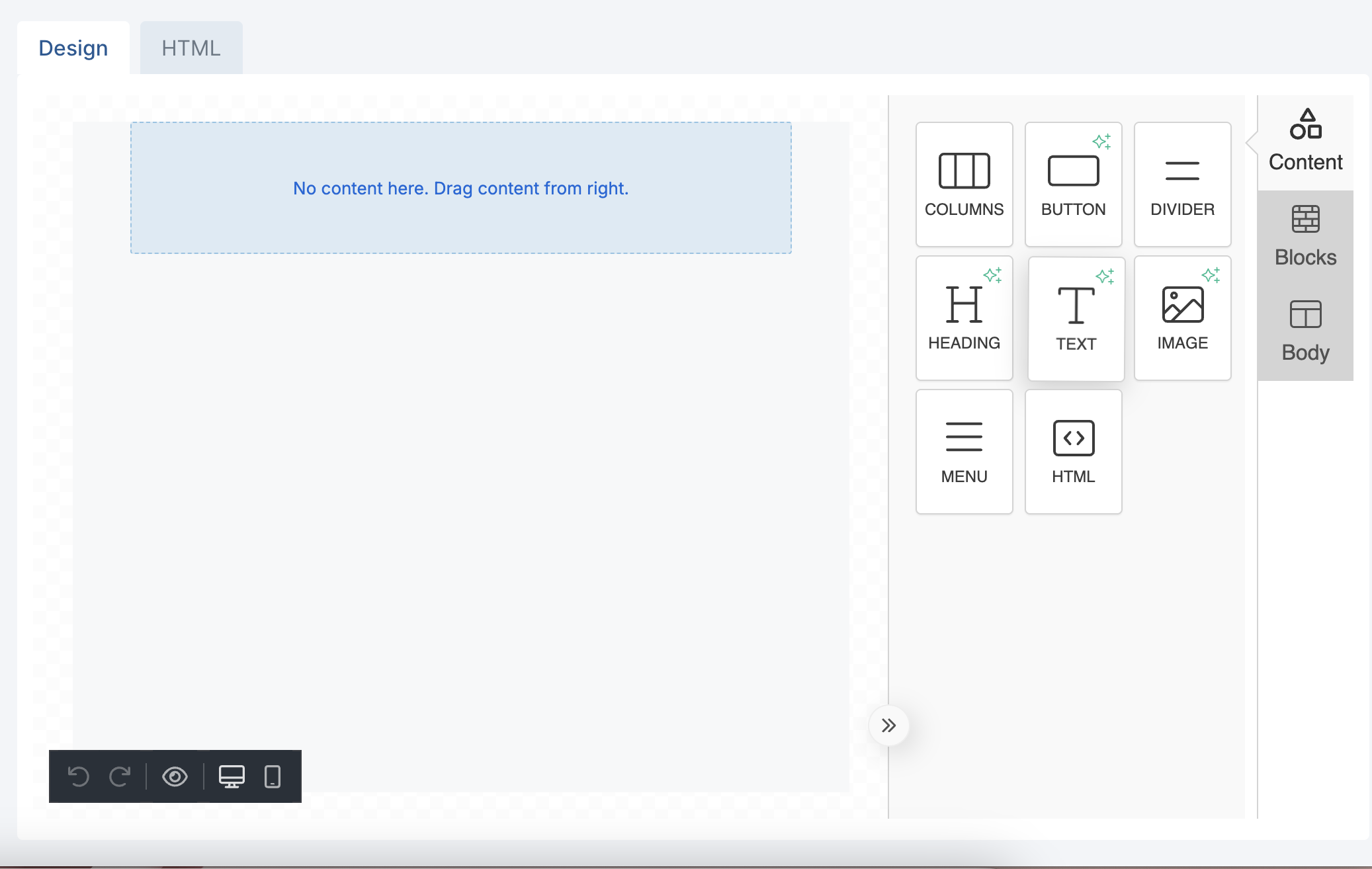
- Each element element in the template can be modified by clicking the element.
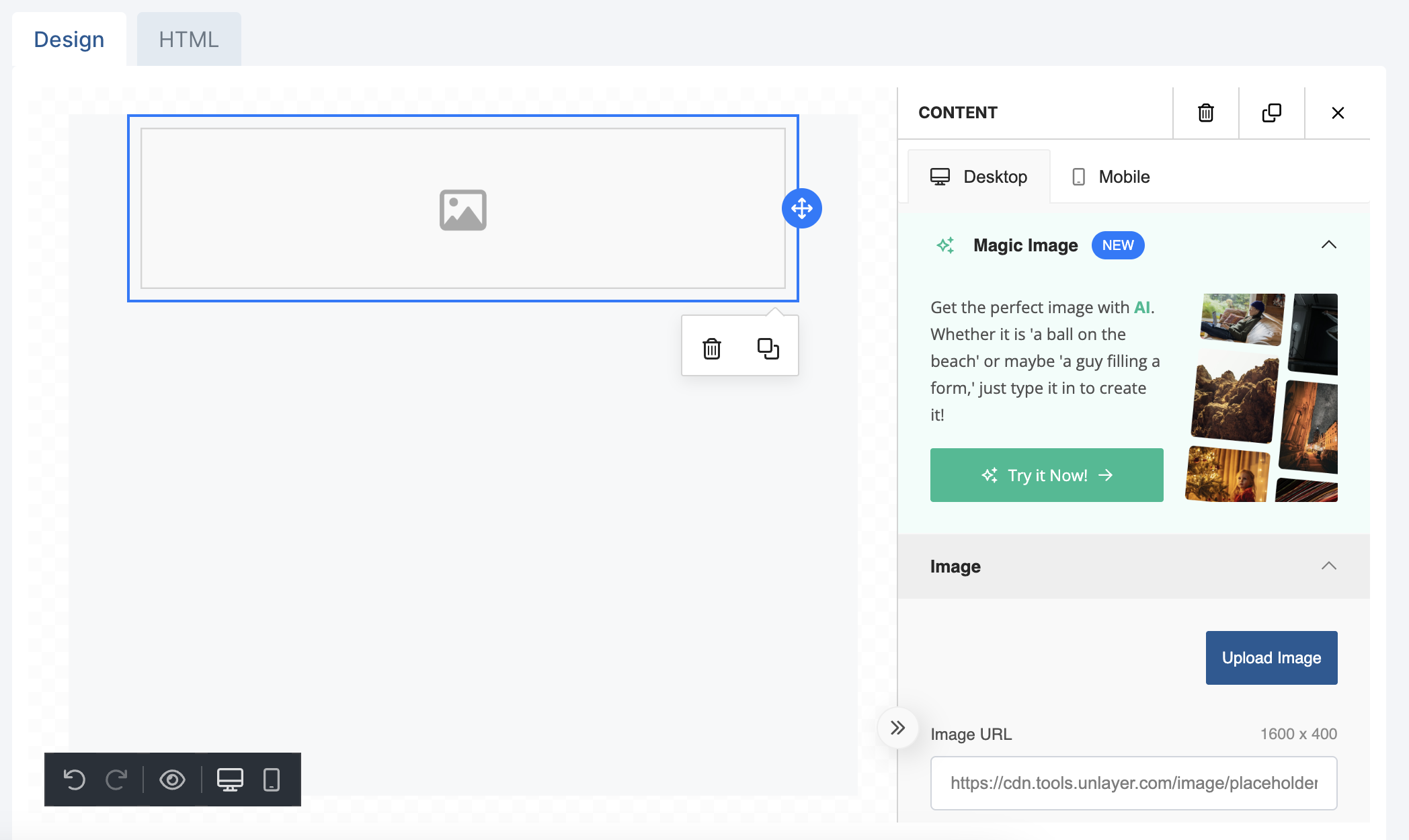
- Visual editor Blocks tab provides editable grid structures to show different elements in your email
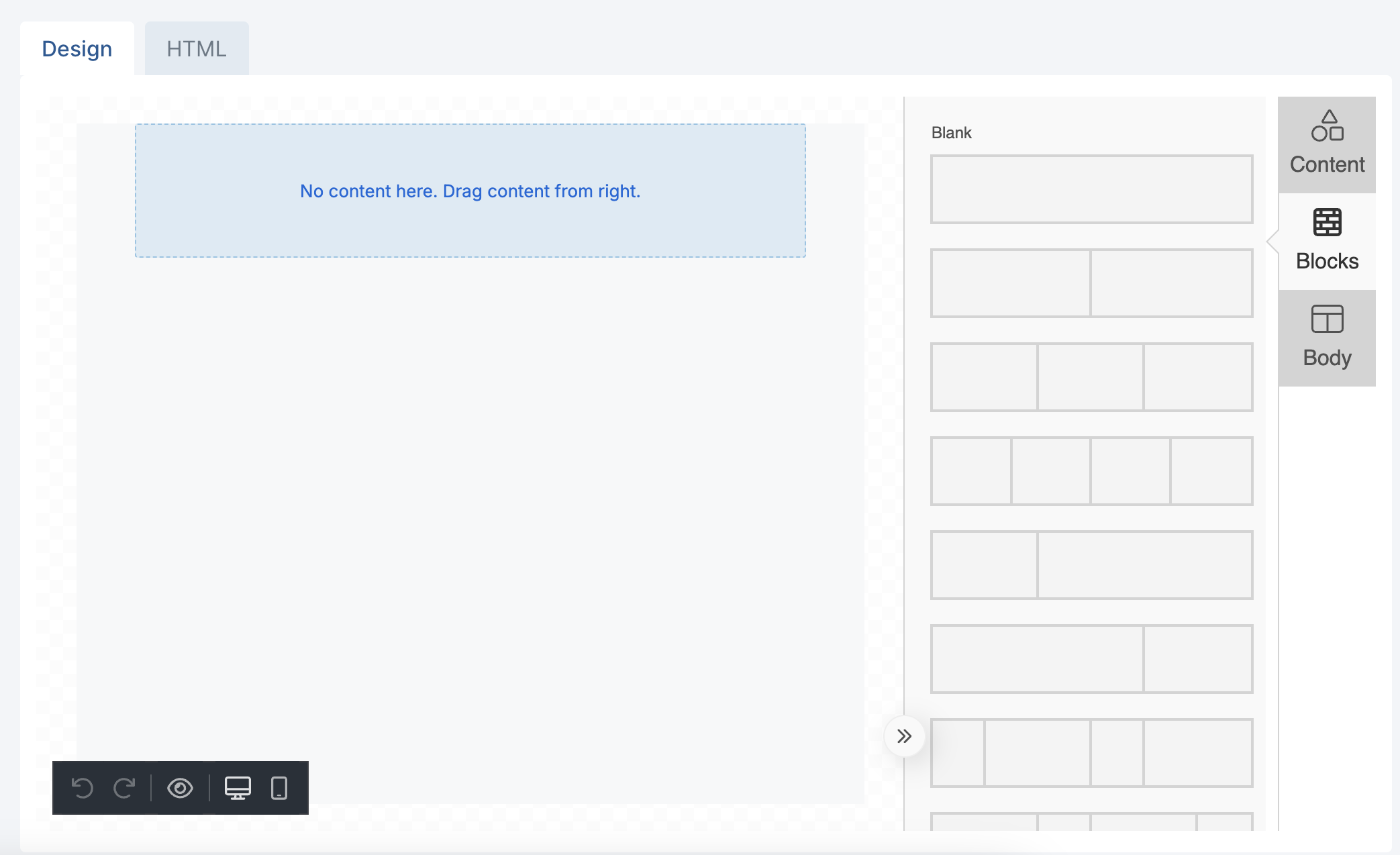
- The visual editor Body tab provides styling options for your email which can be overridden for individual elements by clicking the element itself and adjusting settings like font sizes or colors.
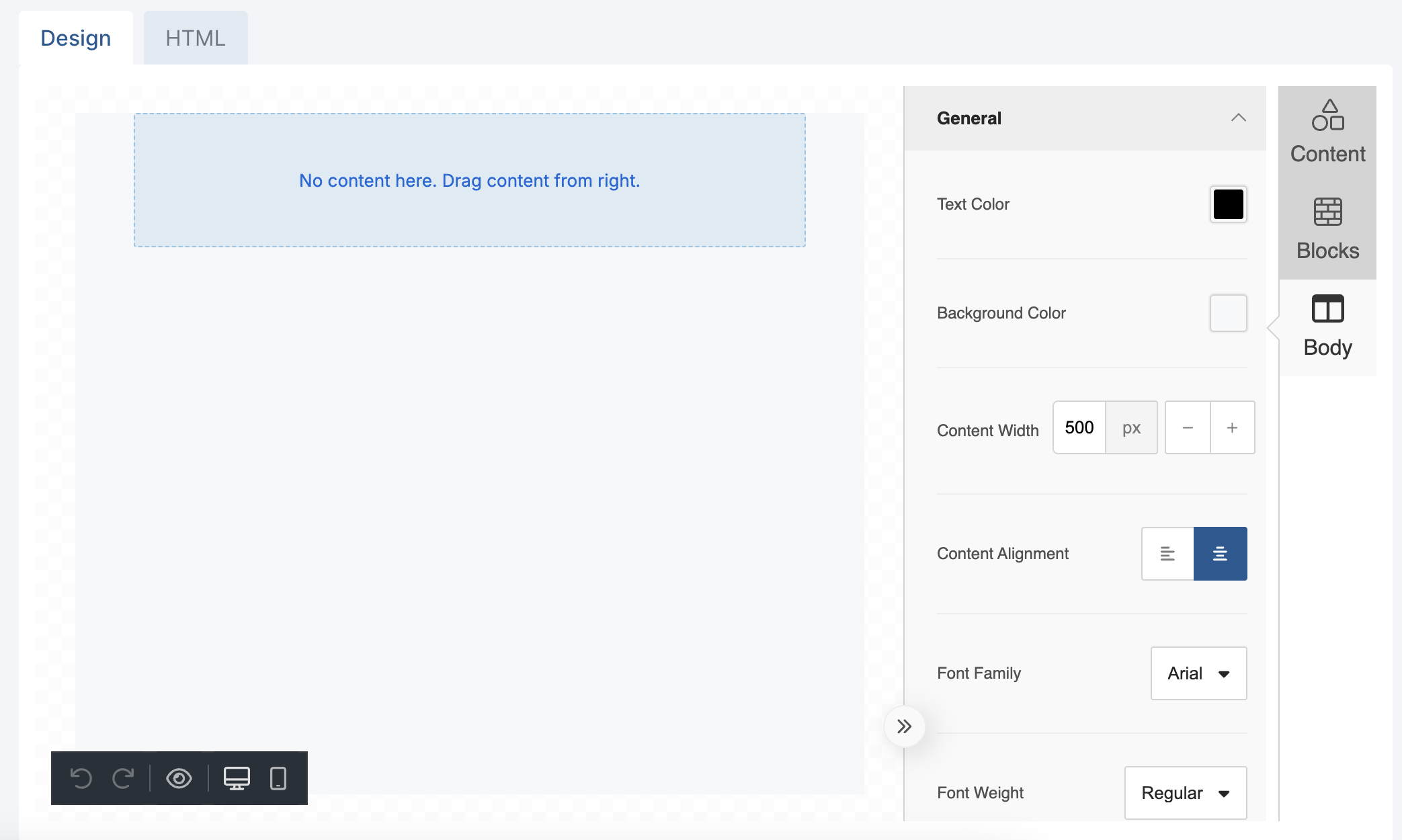
For template migration and better design control, we also provide a full HTML editing experience.
- Click HTML tab and open the editor to edit email HTML directly
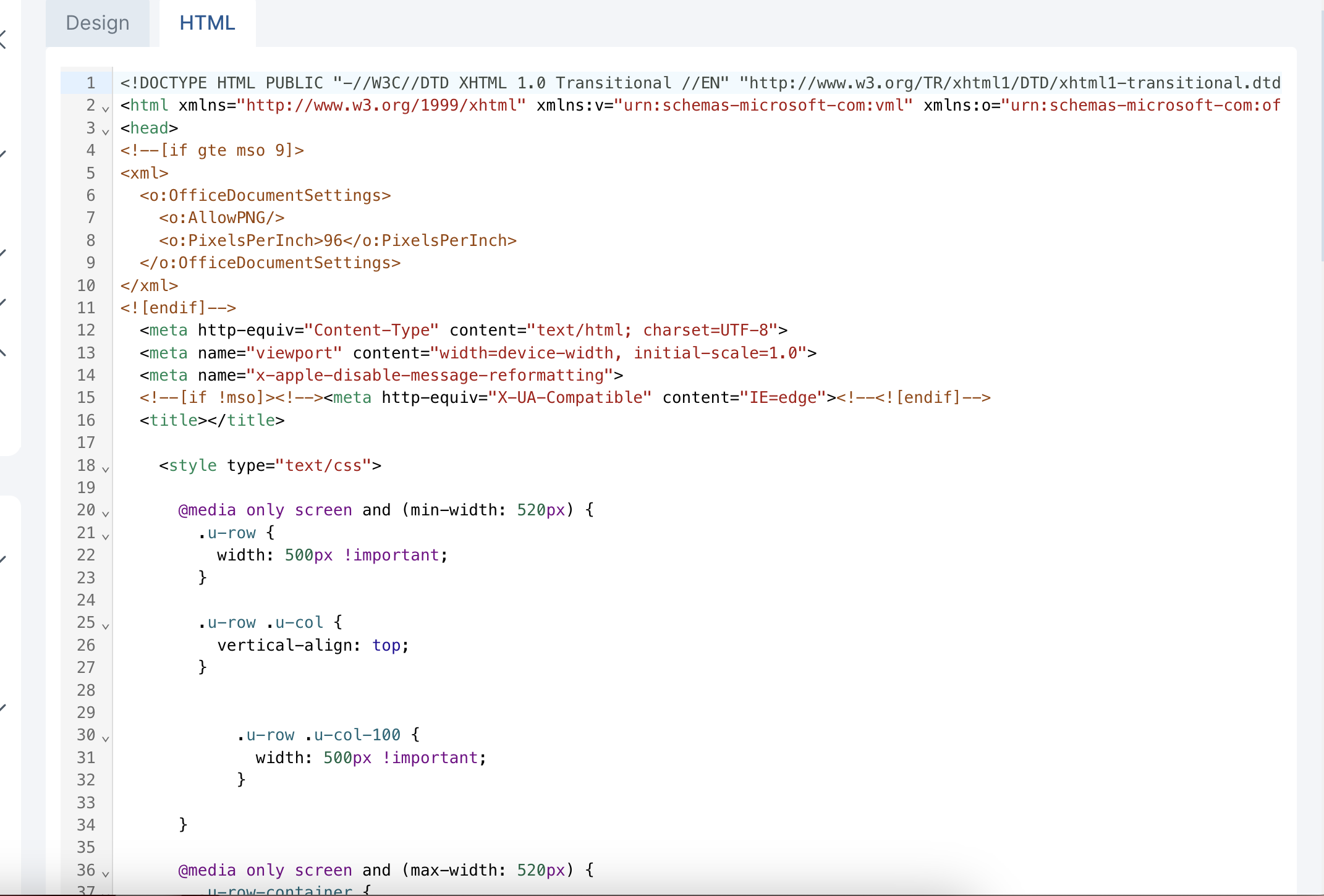
Braze email users are also able to reuse existing Braze content blocks in HTML editor see instructions here
Using Composer Labeled Content within Your Emails 🚀
Aampe personalises all content sent to for each user. To user your labeled content variants within your email
- Open Aampe template HTML editor.
- Replace the existing elements with the following dynamic keys to make the fields editable within Aampe:
| Element | Dynamic Key |
|---|---|
| Headline | {{headline--field}} |
| Body Copy | {{body--multiline}} |
| Button Text | {{button--field}} |
| Button URL | {{button_url--link}} |
| Image URL | {{image_url--link}} |
| Image Source | {{image_url--image}} |
Handling Multiple Elements
If your template includes multiple instances of the same element (e.g., multiple headlines or body copies), append an underscore and a number to the dynamic key. For example:
| Element | Dynamic Key |
|---|---|
| Headline | {{headline_2--field}} |
| Body Copy | {{body_2--multiline}} |
| Button Text | {{button_2--field}} |
| Button URL | {{button_url_2--link}} |
Example Usage
Here's an example of how to update your template:
Original Template:
<h1>Welcome to our service!</h1>
<p>We are excited to have you with us. Click the button below to get started.</p>
<a href="https://example.com/get-started" class="button">Get Started</a>Updated Template with Dynamic Keys:
<h1>{{headline--field}}</h1>
<p>{{body--multiline}}</p>
<a href="{{button_url--link}}" class="button">{{button--field}}</a>🎉 You're all set!
You're now ready to use your templates to send personalized emails tailored to each individual user. Your dynamic templates will automatically adapt content based on your labeled variants, creating a unique experience for every recipient.
Updated about 2 months ago
